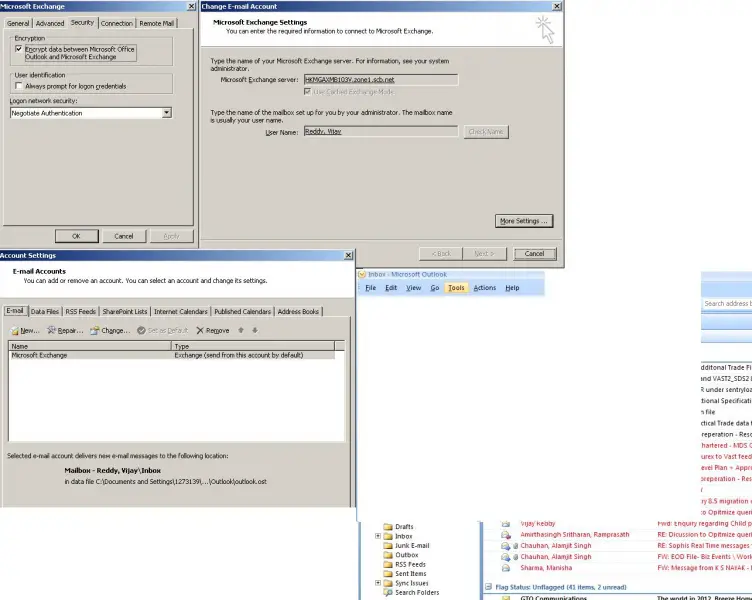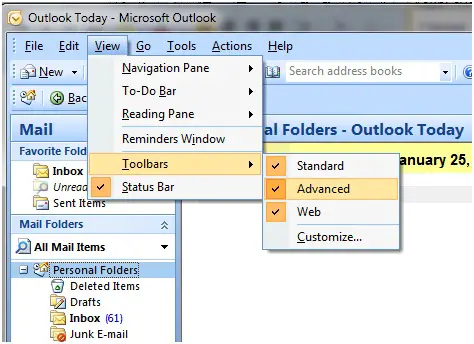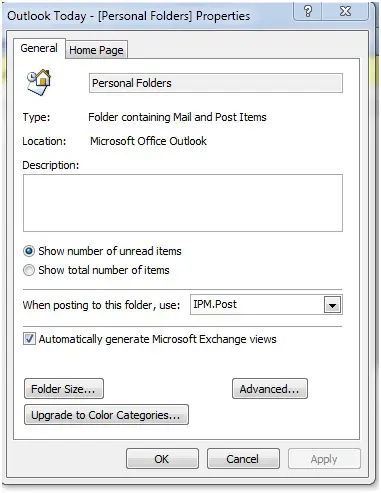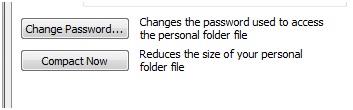How can one activate username or password in Office 2003

How can one activate username or password in Office 2003 and Microsoft Office 2007? When one tries to open Microsoft Office 2003, it takes you straight to the messages in the Inbox. How can one make sure that there an authentication is prompted before Microsoft Office Opens?