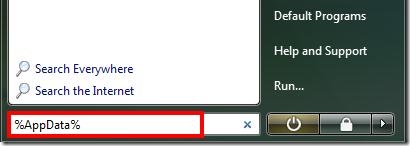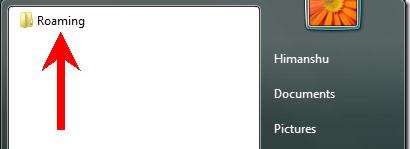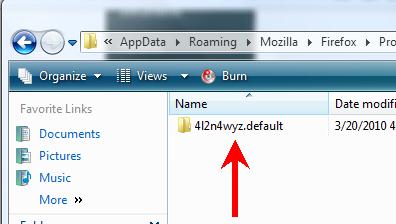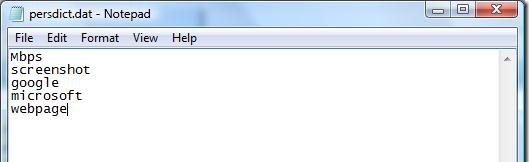How can remove added word from fire fox?



You can simply eliminate the added word from the Firefox spelling dictionary if you exercise the Microsoft word. The steps to do this are following;
Thanks


Firefox comes with its own spellchecker which helps you check the spelling as you type. If you happen to enter a misspelled word, it will be highlighted with a light red underline. But if you are sure that the word you just typed is correct, you can add it on the Firefox dictionary by right clicking on it then selecting Add to Dictionary.
The built-in spellchecker isn’t perfect just like us humans and we can’t always rely on it. It misses lots of commonly used words like technical terms [e.g. screenshot, webpage] and words we use in day-to-day language. If you are not sure whether the spellchecker is activated or not, you can always check on it by clicking Tools, Options, Advanced then checking Check my spelling as I type. To edit the words in the Firefox dictionary, here’s how: