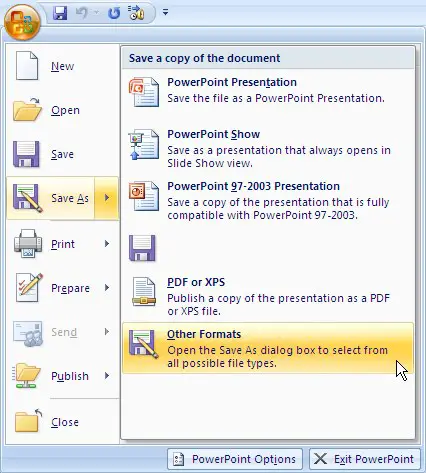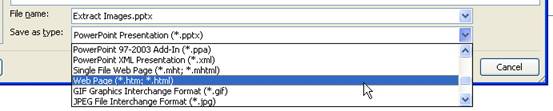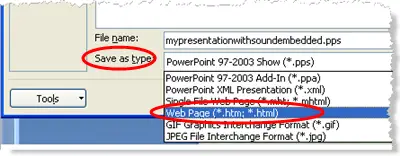I have a PowerPoint presentation and I want to capture PowerPoint audio from that presentation. Is there a possibility to capture audio from the presentation?
I’m using PowerPoint 2010 to view presentations on my system.
How to capture PowerPoint audio or narration in PowerPoint 2010?

Step 1: Open PowerPoint and then open the presentation with the audio you need to extract.
Step 2: Press the Office button and select Save As > Other Formats.
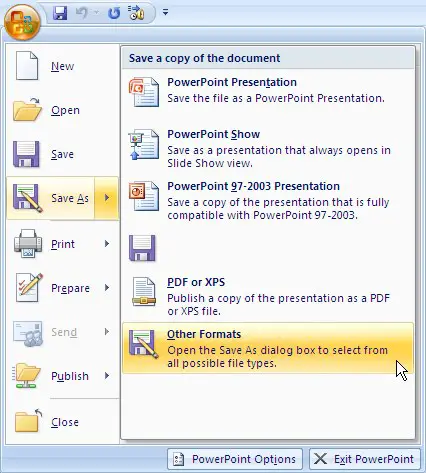
Step 3: Select Web Page from the Save as type drop-down menu and click on Save.
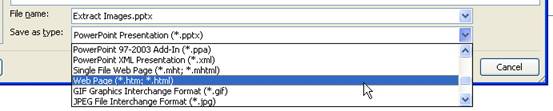
Step 4: A new folder with the name filename_files and an html file along with it will be output. You will find the audio files of the PowerPoint in that folder.
Hope this works out for you.
How to capture PowerPoint audio or narration in PowerPoint 2010?

In order to retrieve the sound files from a power point presentation.
At first the slide shows have to convert to HTML format and HTML format extract all objects that are embedded.
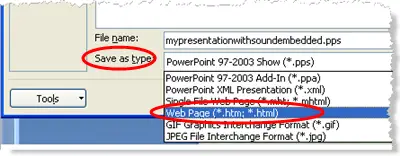
>>All the individual parts will be retrieved by power point and placed them in a new folder.
In order to retrieve the file you should follow the following instruction:
First Process – Firstly rename your PowerPoint file
Upper case or lower case letters can be used.
-
Plan the route of folder which have the PowerPoint file.
(Finished file show extension.PPSX) while
(Working file show Extension.PPTX)
-
Right Click on the power point File.
-
Search renames from the shortcut menu.
-
Then Click at the end of the file name and Type.ZIP and press enter key. A precautionary note will appear showing you that file might become unstable. Then click Yes to accept the change.
-
Then the file will be renamed to MYSHOW.PPSX.ZIP
Second Process – Accessing the Sound files:
-
Double click on Newly named file – – MYSHOW.PPSX.ZIP
-
Double click on the ppt folder.
-
Double click on the media folder. Then you will see a list of all sound files and any image files which were contained the PowerPoint show.
-
Right click on the sound file that you intended and choose copy.
-
Navigate to the folder where you want to save a copy of the sound file. Once there, right click and choose paste.
-
The new file is now ready to use in another presentation.
Final Process – Rename the .ZIP file back to its original File name:
-
Click right button On MYSHOW.PPSX.ZIP and select rename from the shortcut Menu.
-
Delete .ZIP from the File name.
-
Once again a precautionary Note will appear and indicate that the file may become unstable. Accept this Change.
-
The file name is now back to MYSHOW.PPSX and can now be opened as before, as a PowerPoint Show.