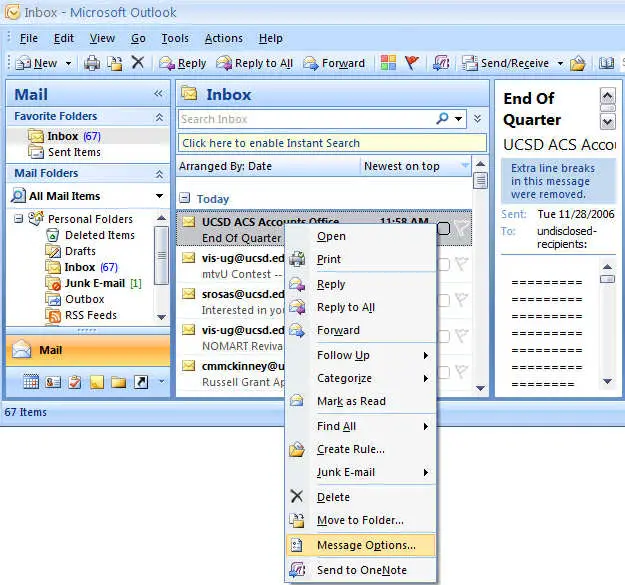How to change the color of skin for Outlook 2010, Will I be able to set my own color scheme in that. I am fresh to Outlook 2010, Please provide guidance. A link towards any online material related to this subject will help.
How to change the color of skin for Outlook 2010

Changing the color scheme of your Outlook 2010 is pretty easy. However, you have to be aware that the default color is silver and only has two other colors to choose from: blue and black. Also, the color scheme affects areas such as the background of your Outlook, Navigation panel, and the menu bar on top.
So to get started, open your Outlook 2010 and click FILE tab. After that, go to OPTIONS. Under the USER INTERFACE OPTIONS, select the color that you wish to have on the COLOR SCHEME. Select APPLY and OK. You should now see the change you have made to your Outlook’s scheme.
How to change the color of skin for Outlook 2010

To change the look of your Microsoft – Outlook 2007 document, you modify – the theme and also the vogue set. You'll be able to then set this because the default for all new email messages.
Click the Tools menu, then click choices or Options.
On the Mail Format tab also known as the Mail set up Tab, Click stationery and Fonts.
Click Theme.
Choose the theme that you just wish, then click OK.
Affirmed the changes or Click OK.
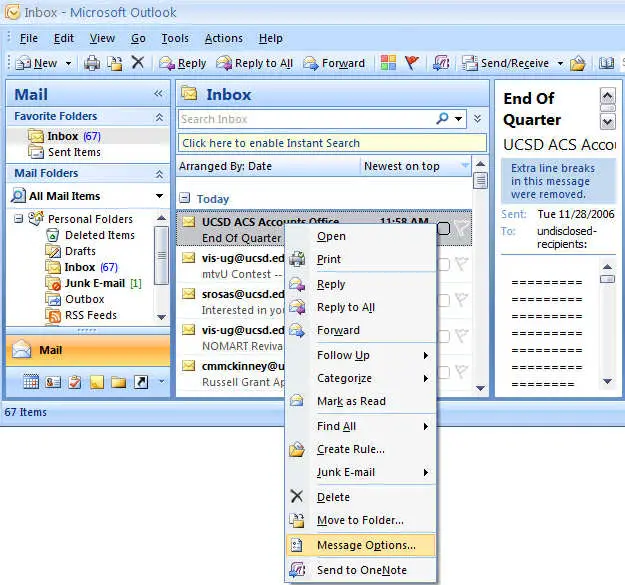
As an alternative or for a more concise step by step instructions Change the default theme – Outlook – Office