How to clean startup in Windows 7?



Follow these steps:
1. Click “Start” button.

2. Type “msconfig”.
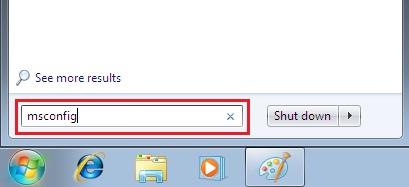
3. Press Enter and then left click on “msconfig” link.

4. On “General” tab, uncheck “Load startup items”.
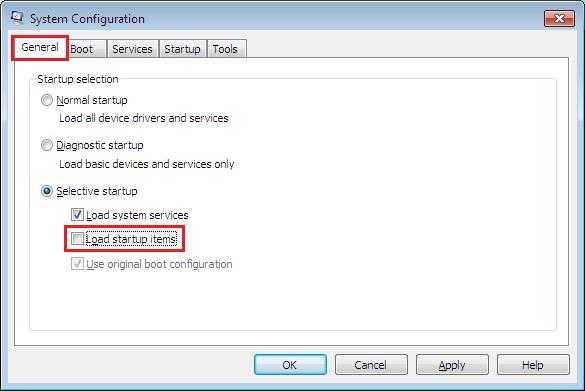
5. On “Services” tab, check “Hide all Microsoft services”.
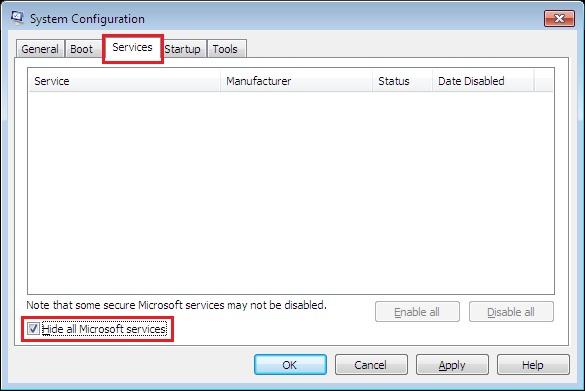
6. Click “Disable all” button and then “OK”.

7. It will prompt you to restart system – choose “Restart”.

8. Finally, system will load with “clean boot” configuration.
Hope this will help.


How to clean startup in Windows 7
The following are the steps followed to clean start up in windows 7:
Click “Start” button.
Type “msconfig”
Press Enter and then left click on “msconfig” link.
On “General” tab, uncheck “Load startup items”.
On “Services” tab, check “Hide all Microsoft services”.
Click “Disable all” button and then “OK”.
It will prompt you to restart system – choose “Restart”.
Finally, system will load with “clean boot” configuration
Reference : the windows 7 guide on www.techtutorials.net


Cleaning up a startup in windows 7 takes several steps to do it, first step click on
"START" button, at the bottom left part of this window that says "start search" click on that box and type "msconfig" and that window will show the word "programs", below that is the word "misconfig". Click on "misconfig" and a window will pop up that says "windows need your permission to continue, and click on the word "continue", and another window will pop up and its says "system configurations", click on "GENERAL" tab, click on selective startup, and uncheck "LOAD STARTUP ITEMS" and click "OK".
Then, another window will appear asking you if you want to "restart" your computer or "exit without restarting", there's also a box in that window that says "DON'T SHOW THIS MESSAGE AGAIN" you can check that box if you don't want to see that window next time.
Then, go back to "SYSTEMS CONFIGURATION" window and click on "SERVICES" tab. On the bottom left part of that window, check the box that says "HIDE ALL MICROSOFT SERVICES", and click "OK" button, then, another box will appear if you want to "RESTART" or "EXIT WITHOUT RESTART" and click on the button "RESTART". Finally, the system will load with "CLEAN BOOT" configuration.
HOPE THIS ANSWERS YOUR QUESTION.
