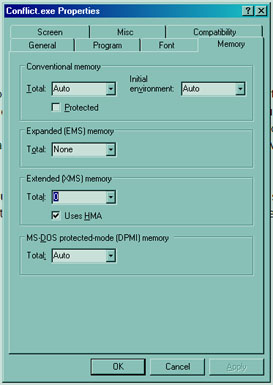How to configure with ms-dos program

I have some MS-DOS Based program and I need to configure it to run under MS-DOS program.
What are the procedures in doing it?
Thanks.