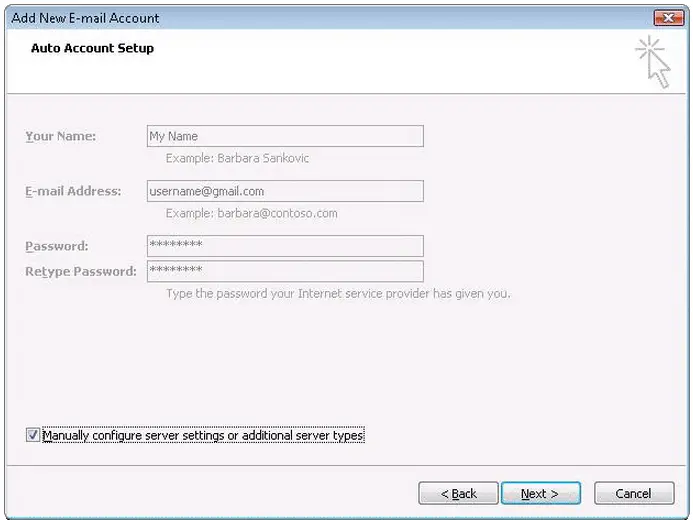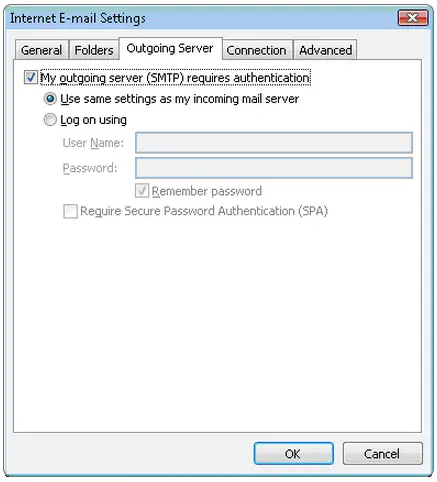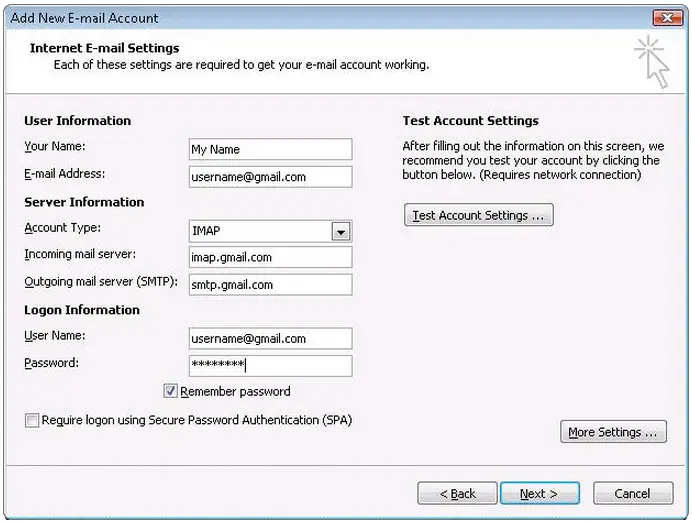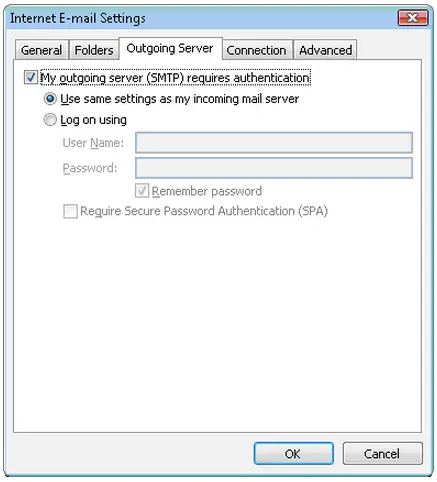How to configure MS outlook for Gmail?

Hi there,
I'm proficient with ms word and excel but I don't have enough grasp over the outlook. I need to configure my outlook to receive emails through g-mail but I'm not being able to do so. Although, I can configure it/ outlook to receive e-mails via yahoomail OR Hotmail but no success with g-mail. I badly need some help me to get rid of this issue.
I want to know that how I can configure MS Outlook setting for g-mail?
I'll highly appreciate any help from your side.
Thanks in advance.