How to connect two monitors to desktop



If you want both monitors to display the same image, you can just get a splitter.
However, if you want to "extend" your desktop, that will require a video card capable of two monitor outputs.
Most integrated graphics do not support multiple monitor output.


Hi,
This is an amazing advantage that we can gain with the improvement of the latest technology.
Most of the offices and the academic institutes use this method for improving the communication facilities.
I also had this question before and I successfully solved it room this article.
Follow this article and go step by step.
The link I had provided only describes the way of connecting two monitors into your computer or laptop using the windows environment.
But it is different and difficult in open source operating systems.
Here is a video of how to connect two monitors to one PC.
I hope this will help.
Thank you.


First of all you, you will need to check for the equipment needed.
1. Two monitors – (Assuming you have set up with a laptop) It could be a flat-panel LCD monitors or CRT monitors. You can also use the TV screen as a monitor.
2. Monitor cables to connect the two to the computer. The cables should match the connection type of your computer. If you don't have connectors, you can change the connector type by installing a video adapter or you can change your video card or install another one.
3. Connect the monitor cables. Restart your computer and ensure that the monitor is turned on. And your computer will automatically detect the second monitor.
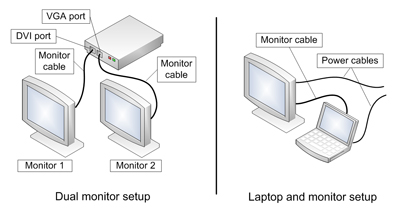
4. When the computer detected the monitor, it will automatically apply the settings depending on your monitor type.
5. Adjust the display settings in your Control Panel > Appearance and Personalization > Display > Screen Resolution.
