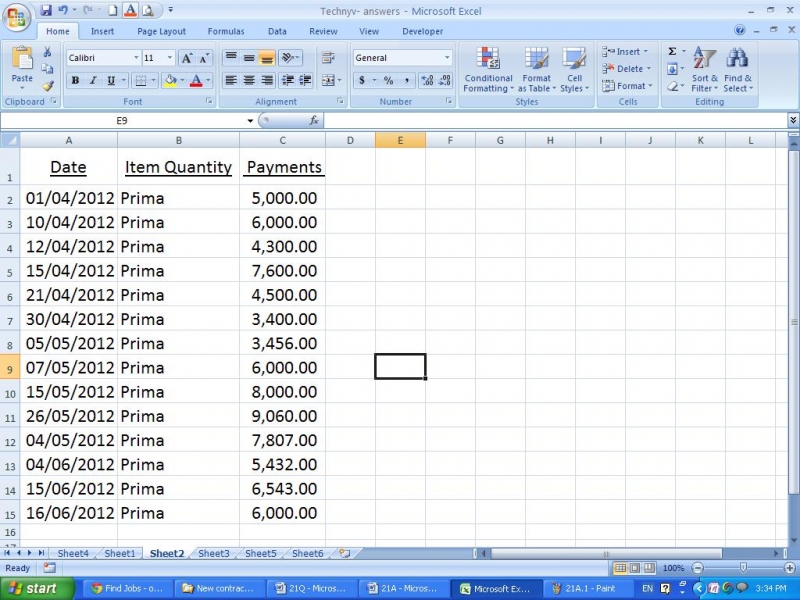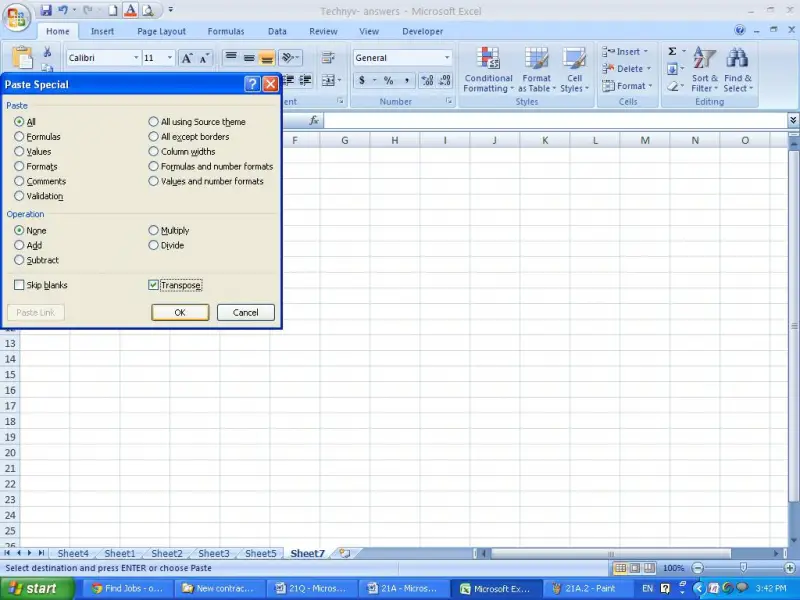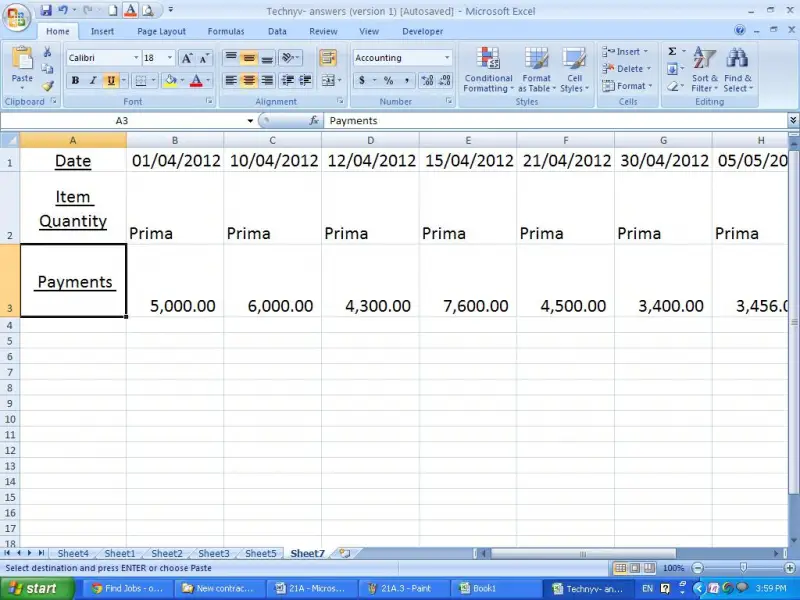How to convert data from columns to rows in excel?

I receive excel sheets from many branches of a company. I want to make a schedule from those sheets. There are about hundred columns and thousand rows of data in a table. I want change that table by converting columns to rows. How can I do it in excel easily using an option?