How to Convert TIFF to Word



If you have the original disc of Word then when you try to insert '.tiff' in Word.
It may show a message to install a new feature to show the file in Word then click 'YES' & a new feature will be installed thus displaying the TIFF in Word.
Another way to do is that, there is a software named TopOCR.
You can Google it & install in your computer.
It helps to turn an image into editable text.
So just copy it & paste it in your word.


TIFF files are image files that use the “.tiff” extension in their file names. TIFF files are created when you scan a document using a flatbed scanner and saving the scanned image in “.tiff” but you can always save it using a different file extension name like for example “.jpg”. When you process a document with a scanner, the raw output is in the form of image.
The scanner reads or scans the whole document and generating a picture out of it using a software. You can then save the image in whatever type you choose.
I found a way of converting a TIFF file to Microsoft Word but the only problem I encountered is that I cannot make it work for me. I think I’m missing something. But anyway, here is the procedure on how you can do it on your computer. See if it works for you.
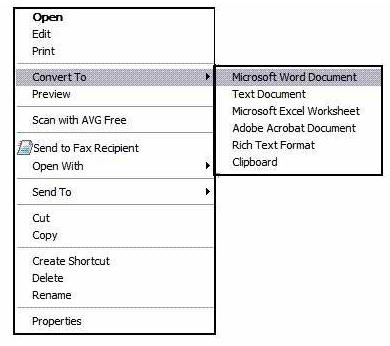
You can also see this procedure at How to Convert Tiff to Word.
