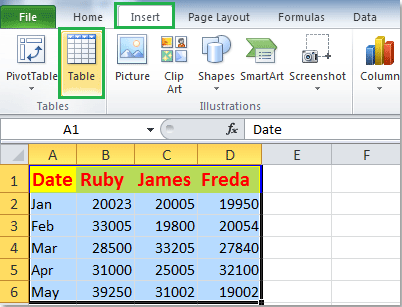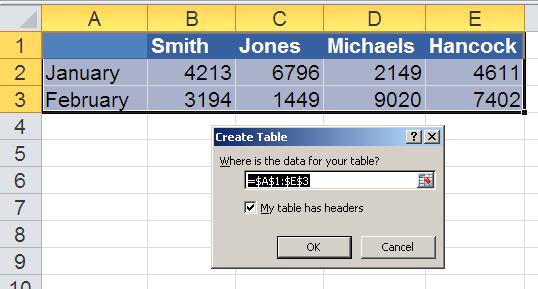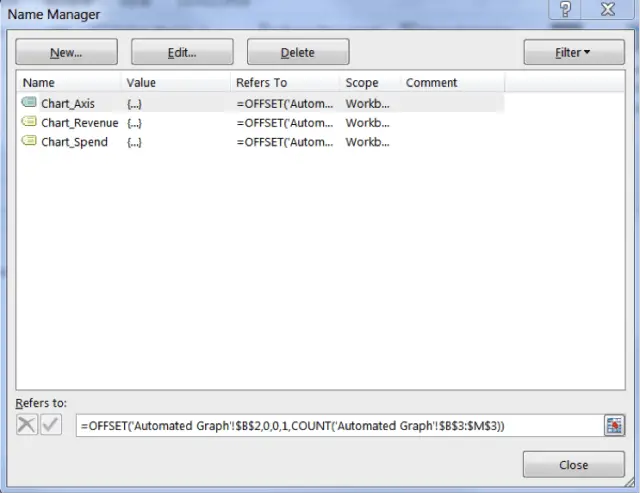HOW to copy entered numbers in text to MS excel automatically

I have a hardware unit which logs the values from a FPS receiver every second in some standard format. The logging happens in text file. Every time I want to see the data, I have to manually copy the columns one by one and paste it into MS Excel. And then use graph feature to analyze the results. I am a average knowledge of programming but, I am failing here completely. I want MSexcel to automatically read the text file which is being updated by the hardware unit. I know this is an interesting application yet powerful and difficult. But, if that is possible my next step will be to automatically update the graph every second, based on a text file.