How to create DSN in Window XP?



Procedure to create DSN (Data Source Name):
1) Open the control panel and click the Administrative Tools
Now click Data Sources (ODBC).
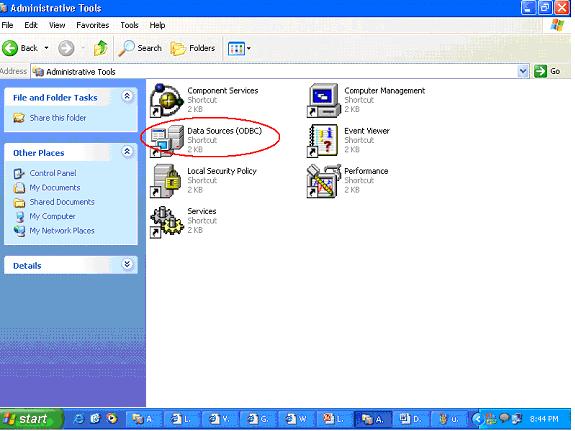
2) Select System DSN, if there are no DSN created then it will be empty and will not display any DSN.
After selecting System DSN, now click Add to add new DSN.
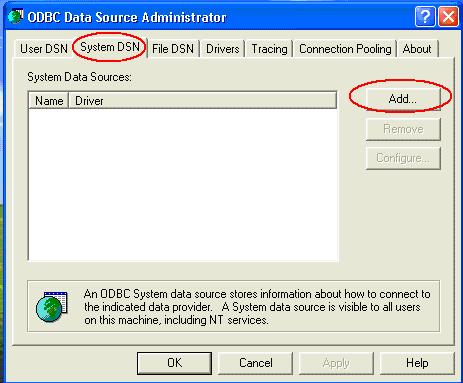
3) After clicking Add, it will display the list of drivers.
Select the Microsoft Access Driver as shown in figure below and click Finish button.
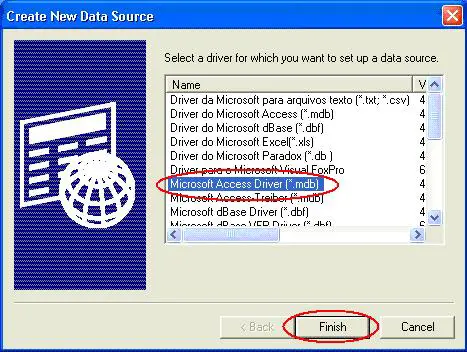
4) Now click Select button to add a Microsoft database file.
5) Select database file from the required directory and click OK button.
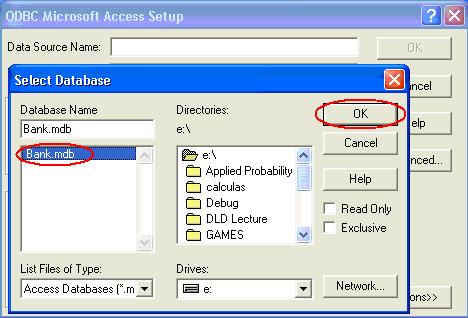
6) Now you have to give the name of the DSN as in the figure below and click OK button.
7) The following figure shows the name of DSN along with driver name.
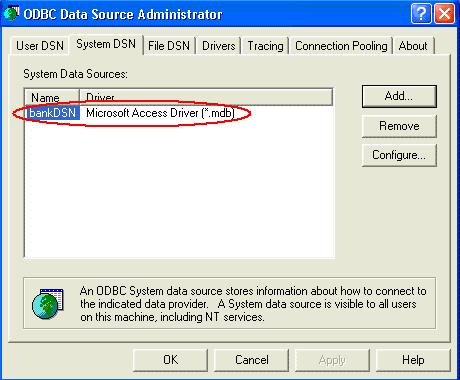
Now you can use this DSN in your Java program.


A Data Source Name (DSN) is the logical name that is used by Open Database Connectivity (ODBC) to refer to the drive and other information that is required to access data. The name is used by Internet Information Services (IIS) for a connection to an ODBC data source, such as a Microsoft SQL Server database. To set this name, use the ODBC tool in Control Panel.
Step by Steps are given below:
