Asked By
E.Robe
10 points
N/A
Posted on - 08/20/2016

Companies, colleges and other organizations often need to make different organizational chart to show the process or hirerchay. How to create an organizational chart in Word?
How To Create An Organizational Chart In Word- Way To Do It.

Organizational charts are the hierarchical representation of the processes such as workflow. If you make it on the board or paper than you need to change it everytime for new additions. Using Microsoft Word can make this easy.
Step 1: Go to Microsoft Word.
Step 2: Select Insert tab and then SmartArt button.
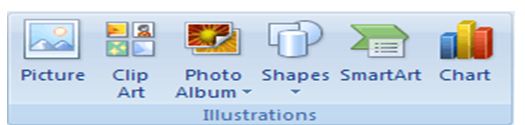
Step 3: Choose a SmartArt graphics. Step 4: Select hierarchy and double click to choose an organizational chart.
Step 5: Click SmartArt Tools and then Text. Enter name and the highest post in the company.
Step 6: Now in another box type the name of another person in next higher post.
Step 7: To remove the box use Delete and for adding boxes use Add shape button.
Step 8: To add boxes to the next level use Add Shape Below option.

Step 9: You can also change color, font etc using different functions.
Step 10: Go to File menu and then Save As.













