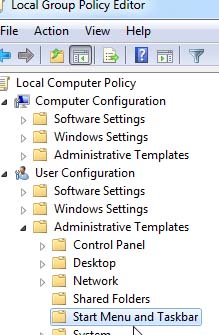How to customize the Notification Area in Win 7?

I have Windows 7 installed on my computer. I am receiving series of notifications popping up on my screen every time I started browsing. The alert are the things that I knew already like my Windows Firewall is off and I need to turn it on, I don’t have antivirus so I should find one online. I want to know if there is a way to disable it temporarily. Because it is annoying at numerous times.
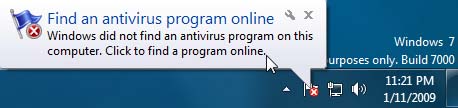
Find an antivirus program online
Windows did not find an antivirus program on this computer. Click to find a program online.

Turn on Windows Firewall
Windows Firewall is turned off. Click to turn it on.
Can someone tell me how?
Help please.