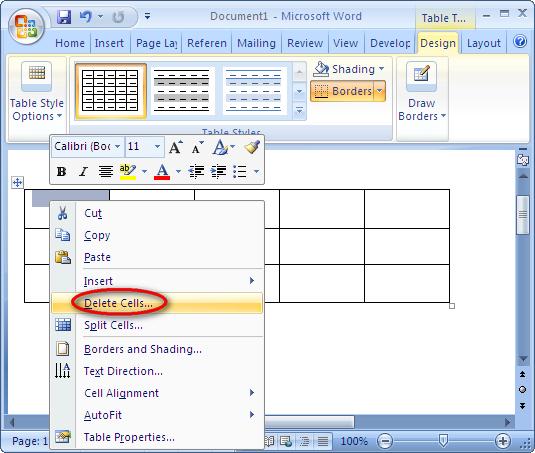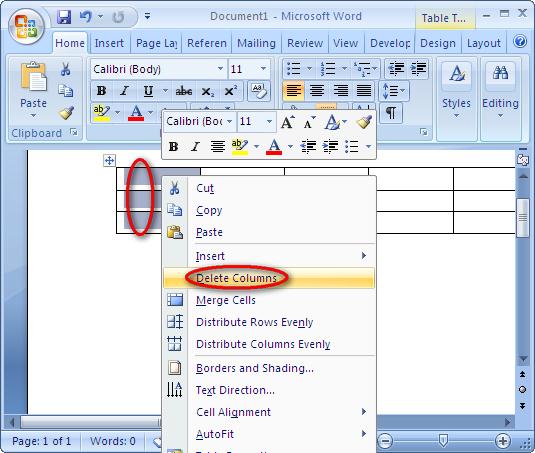How to delete columns and rows in a table in Microsoft word?

I would like to learn from anybody who is expert in word regarding deleting rows and columns in a table.
I created some tables but some columns and rows are unwanted.
Can someone explain me how to delete?