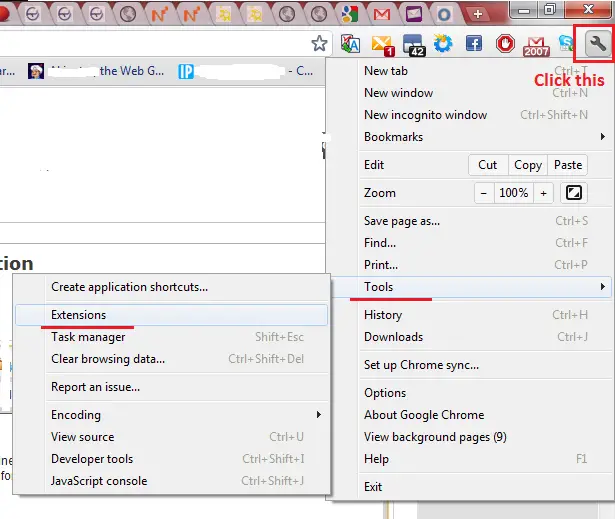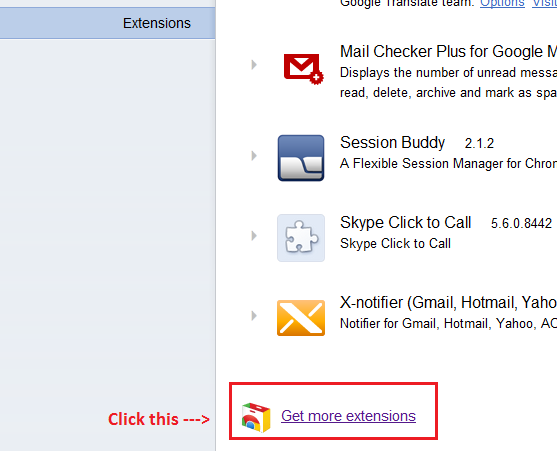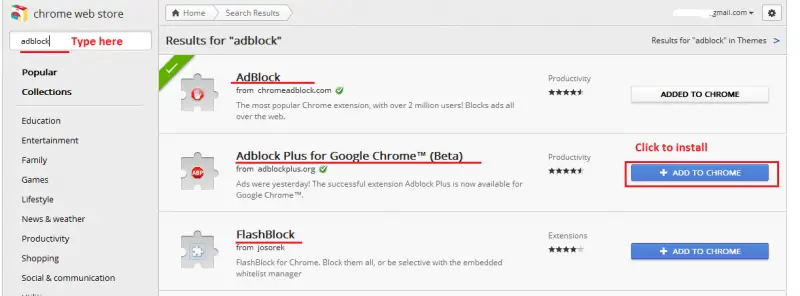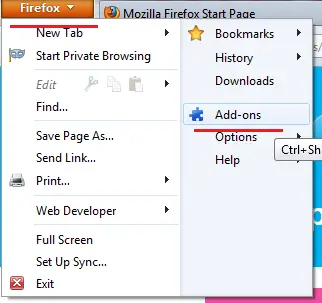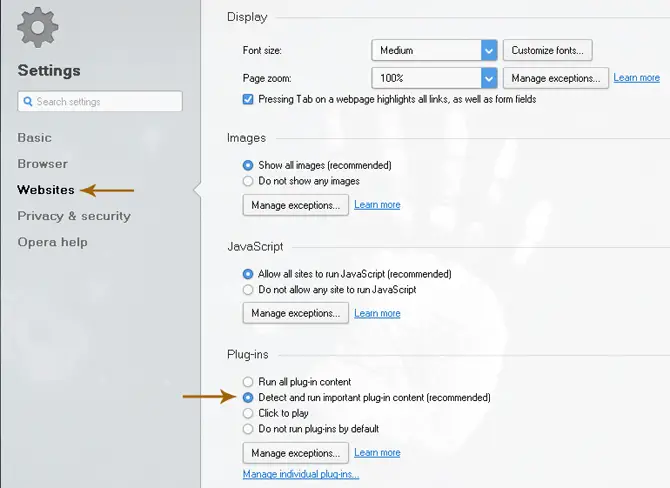I have a Flash site that shows the following message when the mouse rolls over it: Click to activate and use this control. Can you tell me how to delete it?
How to delete Message on a Flash site

Hi Elice,
Let me try to help you there. First of all you want to determine if the Flash involved is an ad if so it fairly easy to deactivate it and other annoying ones like it. We will use Adblock to do this for us. First determine the browser you are using.
For Google Chrome:
1. Click the "Wrench" icon right below the exit button or the big red "X". Then select Tools>Extensions.
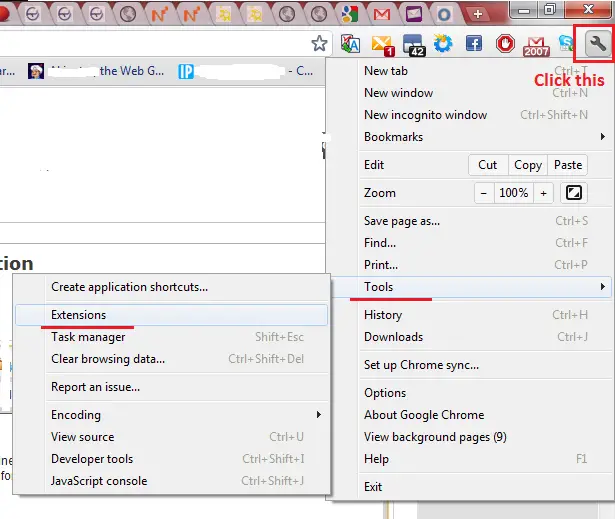
2. Another tab will open with a list of extensions already installed on your computer. As for me I already have it but I will teach you how to download and install it. Click "Get more extensions" at the bottom.
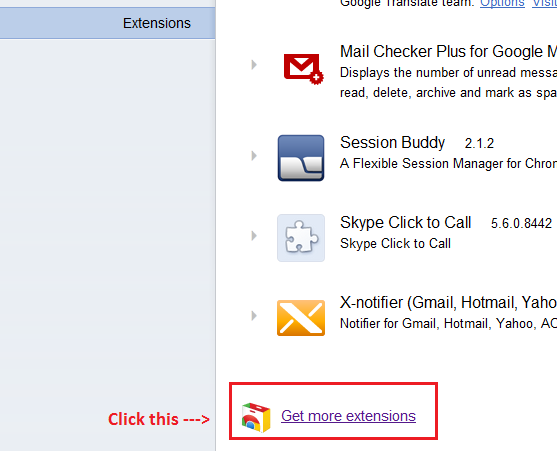
3. You will be redirected to the Chrome Web Store. From there type in Adblock in the search and hit enter to begin searching. Select Adblock or any extension there you wish to install, they all do the same thing.
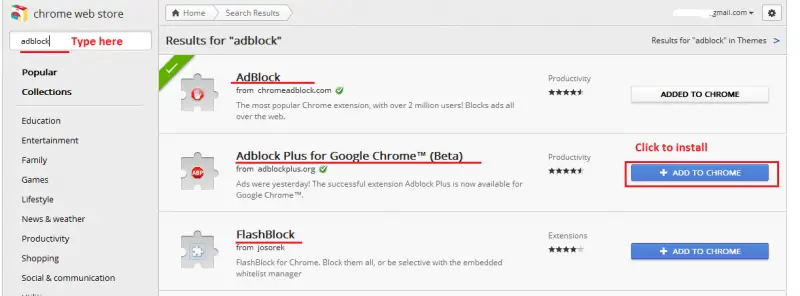
For Firefox:
1. Click the "Firefox" orange button on the top left corner of the screen then select "Add ons".
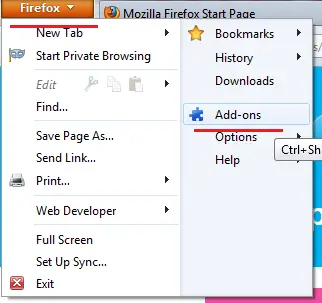
2. Type Adblock on the search bar then click install.

That's it I hope that fixes your problem concerning flash.
Hope this helps,
Phillip John
How to delete Message on a Flash site

That happens because of the setting you enabled for the plug-ins in your web browser, specifically the Flash Player plug-in. By default, the web browser runs the most commonly used plug-ins like the Flash Player plug-in by Adobe which is important since majority of the websites today run Flash. The typical application of the Flash Player plug-in is for video streaming like on YouTube.
If you don’t have Adobe Flash Player installed on your computer, when you visit a website that offers video streaming like YouTube, the section where the video is located is disabled with a message that says you need to install Flash Player or you need to update Flash Player. In your case, since you have that problem with Flash, you should check the plug-ins setting on your web browser.
If you have already installed Adobe Flash Player on your computer and your browser shows you this when accessing a Flash-supported section of a page, it means the plug-ins setting on your web browser is set to “click to play” or the on-demand setting where you have to click first before a plug-in is activated and starts functioning.
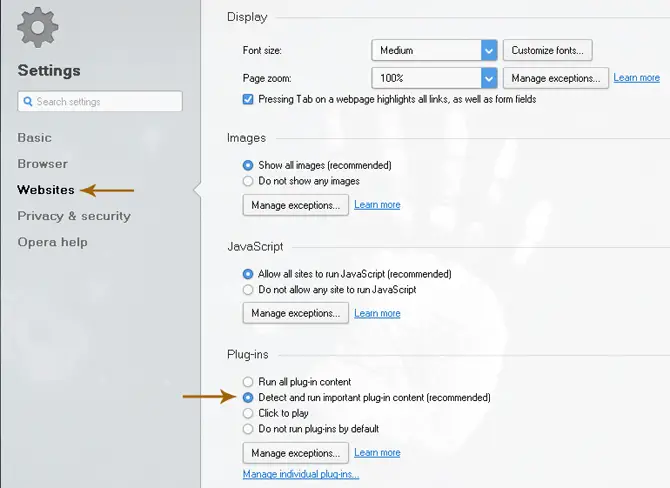
To change this behavior on your Flash Player plug-in, if you are using Opera browser, click Menu then select Settings or simply press ALT + P. Select Websites on the left pane then under Plug-ins section, make sure “Detect and run important plug-in content (recommended)” is selected. That should fix it. The Adobe Flash Player plug-in should automatically work now and play Flash content whenever it is needed.
To make sure the Flash Player plug-in is fully functional, make sure it is always up-to-date because it will not work and will not play the Flash content if the content requires a newer version of the Flash Player plug-in.