Asked By
Noah Fisher
0 points
N/A
Posted on - 08/25/2016

I want to turn-off the pre-installed system security defensive software that comes as Windows Firewall. It has come enabled, and for some reasons now I want to know, how to disable a firewall in Windows 10?
Answered By
G Racho
0 points
N/A
#110195
How To Disable A Firewall In Windows 10?

Ans: There are two possible ways in which you can turn on/off the Windows firewall in MS Operating System ‘Windows 10’. These include
1) Via Control Panel-
• Go to the Control Panel by either pressing Windows + X together or typing in the search bar.
• Enter ‘firewall’ in the box at the upper right of the desktop screen, and then click on Windows Firewall link.
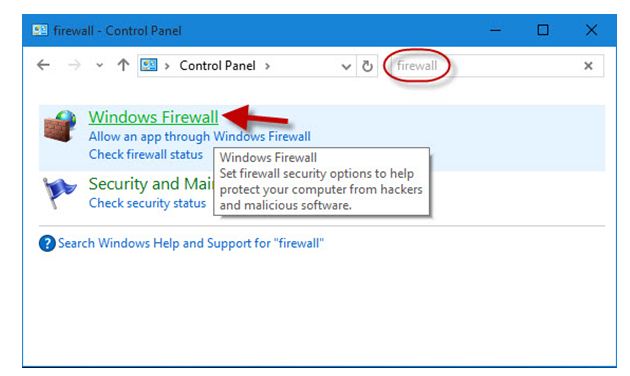
• Select the ‘Turn Windows Firewall on or off’ on the left pane of the screen.
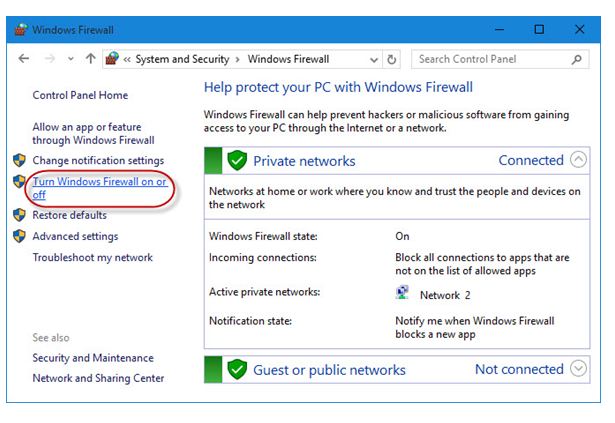
• Now, choose your desired option to turn on/off the settings for each network type.
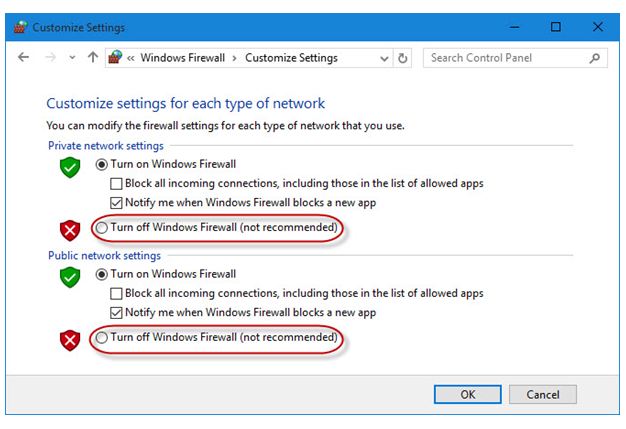
• Click on OK.
2) With Command Prompt-
• Press the Win + X keys in combination to open the Command Prompt and confirm as an administrator.
• Type the statement as shown in the picture for off and on respectively, and then hit the Enter key.
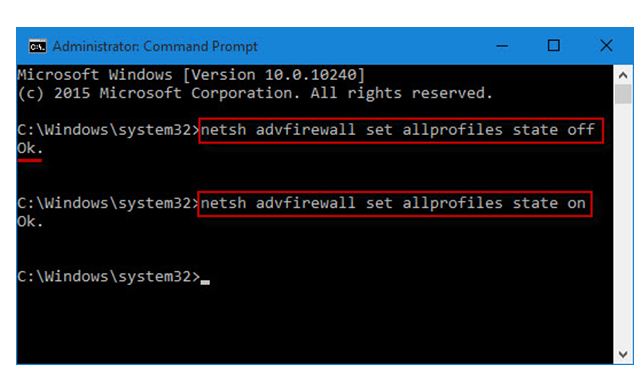
• An OK confirms that the successful execution of the command.













