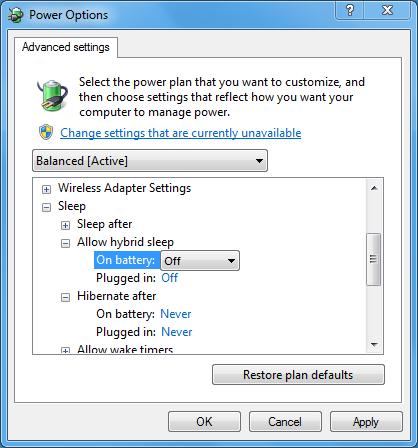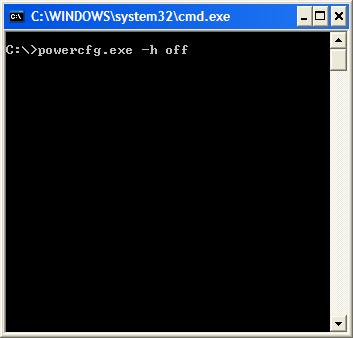How to disable Hibernate option in computer laptop

Can you guys give me a hint and guide on how to disable the Hibernate option?
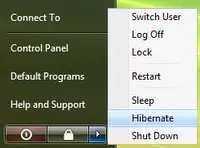
My laptop is Windows Vista operating system and the reason why i want to disable the Hibernate is for some unreasonable matter but it can irritates me especially when I'm on a rush to shut down the computer Instead I hit the Hibernate and it takes a long period of time before it gets back to the Window.
I am not often using Hibernate option so for me it's a waste of time.
And i think Hibernate is not really an important function so better to disable it.
Bare with me guys thanks