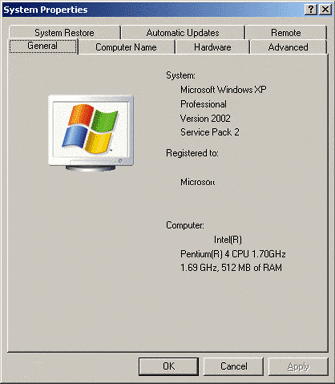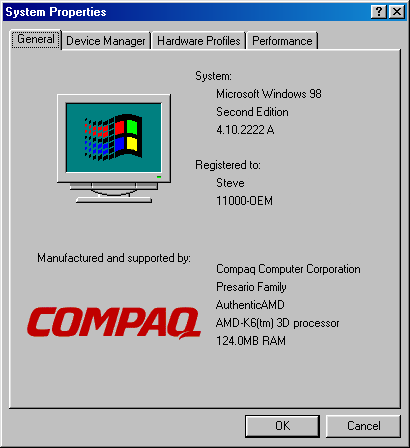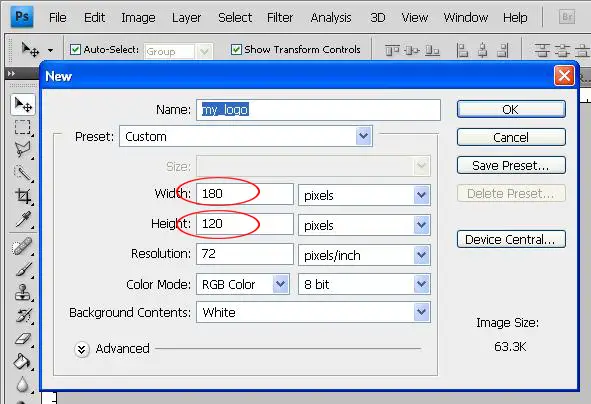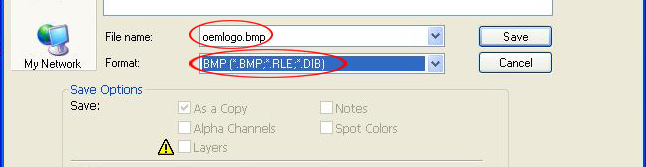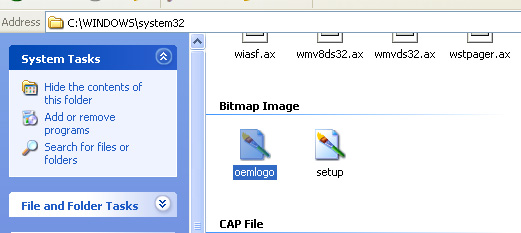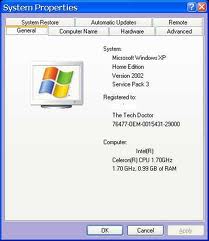I am establishing internet cafe and would want to add a logo on the System Properties Window.
I would like a logo of my cafe with complete contact information.
This is to ensure also that all the computers here are mine.
I saw a sample online so I included it on my screenshots. That is what I want to happen.
Please help.
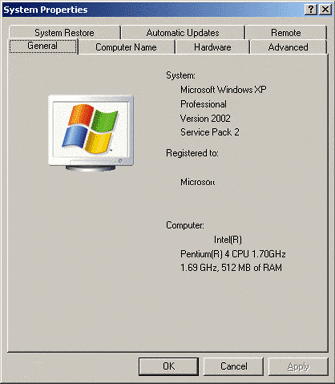
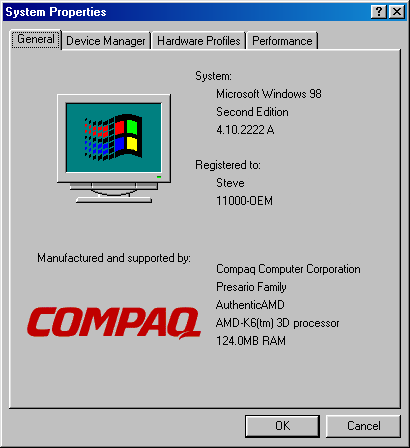
How do I add a logo on Win XP System Properties?

This is usually done by most computer manufacturers. They put a logo on Windows XP System Properties to brand the computer they were selling. To do this please follow the step by step procedure below:
1. Open the System Properties dialog, to do this:
Click Start, then right-click My Computer and then select Properties.
2. If you want to create your own picture or graphic, you have to make an image in .bmp file. It will be better if you will use a gray background from the system properties box has a background shade of gray.
3. The image size is important. Because system properties will only let you insert a picture about 180(width)x120(height) pixels. So make sure your image is enough to fit the area where you will put your logo.
4. When you create your logo, saved it as .bmp file and then copy it to your system32 subfolder. To open your system32 folder:
a. Click the Start button and select Run.
b. Type cmd and click OK. This will open windows command prompt window.
c. Type set system and then look for the SystemRoot. This is where your system32 is located.
Generally it is C:Windows.
5. Now that you know the location of your system32 folder, copy your logo on the system32 subfolder.
6. Rename your logo as oemlogo.bmp
7. Additionally, you can make a new file in the same folder and name it as oeminfo.ini and then enter the contact information. Type this in your text editor like Notepad. Example below:
[General]
Manufacturer=Melissa‘s Cafe
Model=InternetCafe
This will appear when you click on the Support Information button.
[Support Information]
Line1=" "
Line2=" Contact us at:"
Line3=""
Line4=" Some text to demonstrate the XP System Properties logo"
Line5=" Windows XP "
Line6=" Melissa"
Line7=""
Line8=" +1 (888) 888-888 (voice)"
Line9=" +1 (888) 888-889 (fax)"
Line10=""
Line11=""
Line12="yourwebsiteurl"
8. Save the file and close the entire window. Check on your System Properties dialog and the logo and contact information is there already.
Answered By
dishantd
10 points
N/A
#109212
How do I add a logo on Win XP System Properties?

Hi,
I'll teach you easy step by step.
1 step. create your own logo using Microsoft Paint or some other graphics application.Your logo must be .bmp file and
also 176 x 110 Pixels. I hope to create my logo using Photoshop.
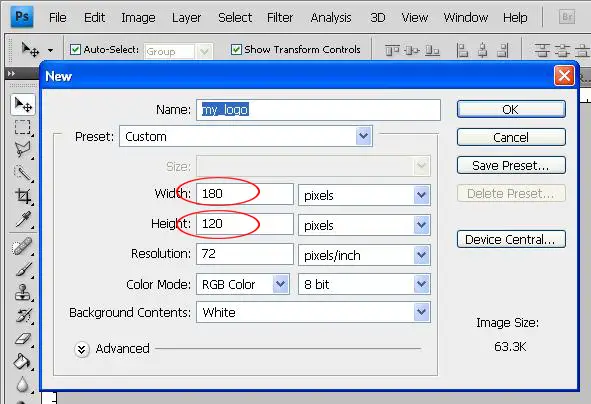
Create your logo as you like.

After you design your logo and save it as a .bmp file.file name must be oemlogo.bmp
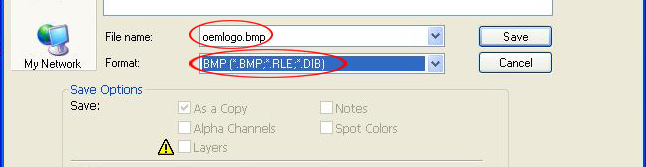
2 step . After you finished your logo,copy your logo and paste it in to the C:windowssystem32 directory.
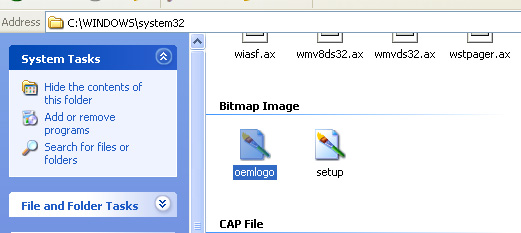
3 step. Now click Start>Control Panel>System.
NOTE : For best results, the image should contain 256 colors. The image file size should be around 23k.
4 step. If you wish add your contact details in the Properties Window.
Open Notepad and type in the following text or (copy and paste).
Then go to save as and save this file oeminfo.ini
-
[General]
-
Manufacturer= dEsignLK networks
-
Model= anything as you like
-
[Registered Company]
-
line1="country"
-
line2="anything as you like"
-
line3="anything as you like"
-
line4="anything as you like"

5 step. Then click Start > Control Panel > System.
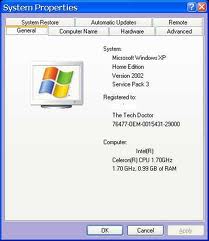
How do I add a logo on Win XP System Properties?

I combined the solutions above and it is perfect!
Thanks a million.
I wouldn't been able to do this without the help of our Expert here in techyv.
You are all the best!
How do I add a logo on Win XP System Properties?

Hello dear,
You have to make these two files first.
1. Logo Image
2. Setting file
Choose the image or logo that you want to put in the system properties. Save this image as a bitmap file with 128 X 128 pixel size, and keep its name as oemlogo.bmp. Now, type this statement in text file.
"[Autorun]
Line1: Your Name
Line2: Your Address"
Save this file as oeminfo.ini.
Now, copy these files to C:WINDOWSSTSTEM32 and enjoy.
Thanks.