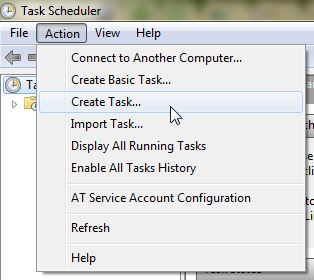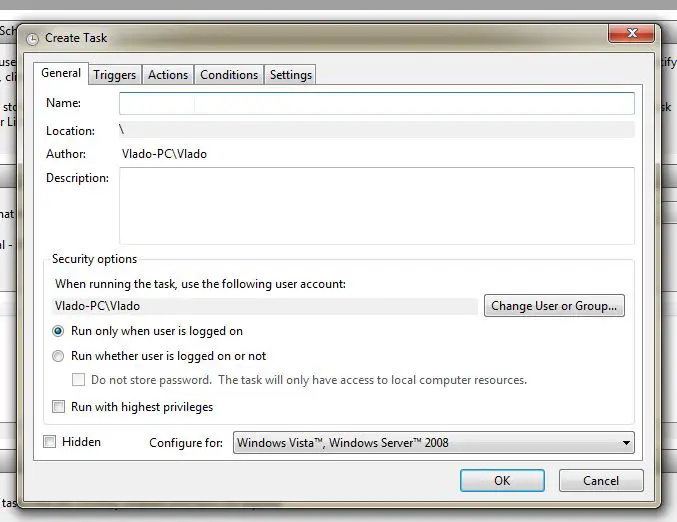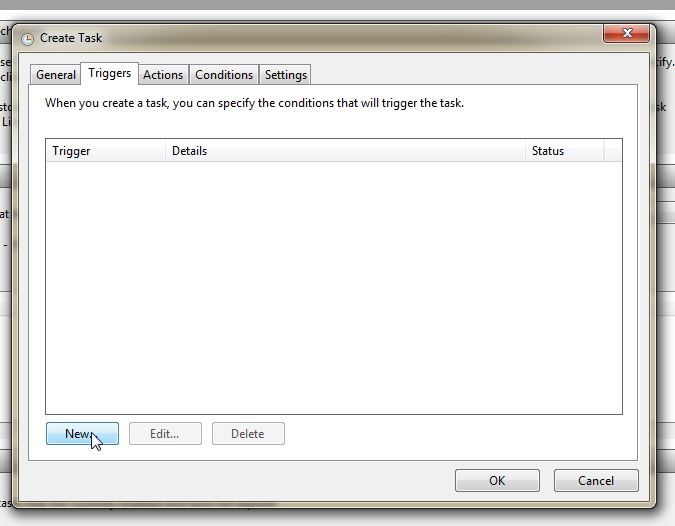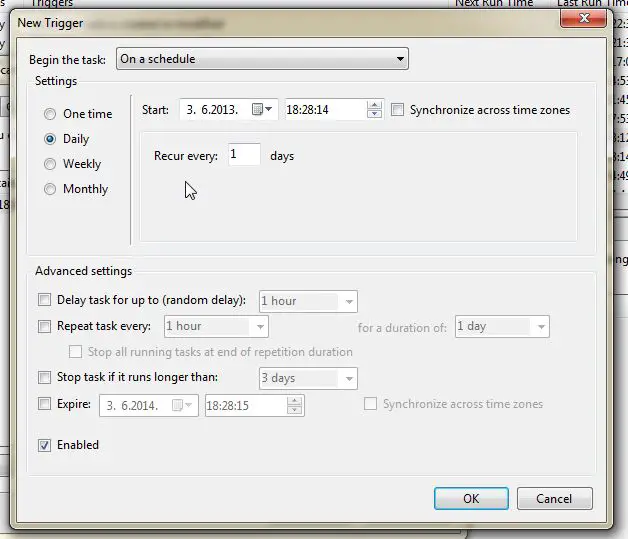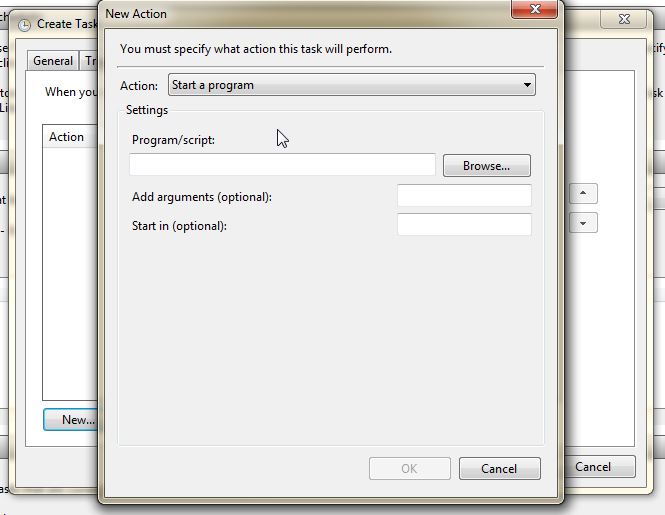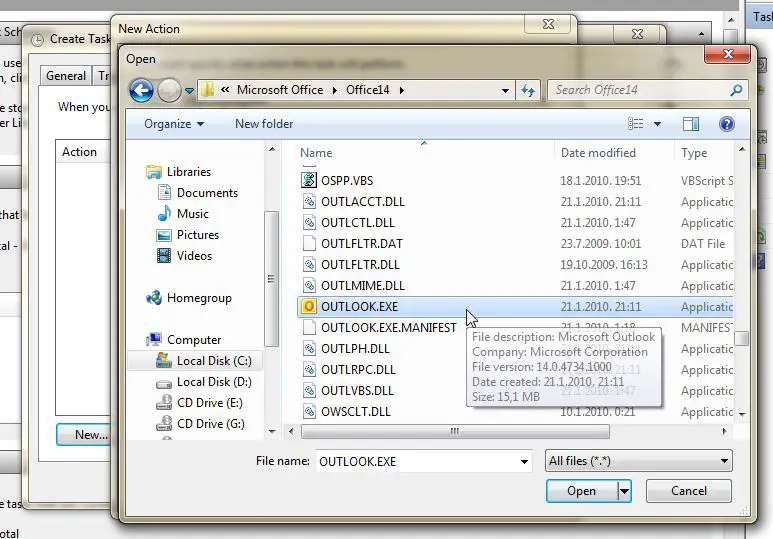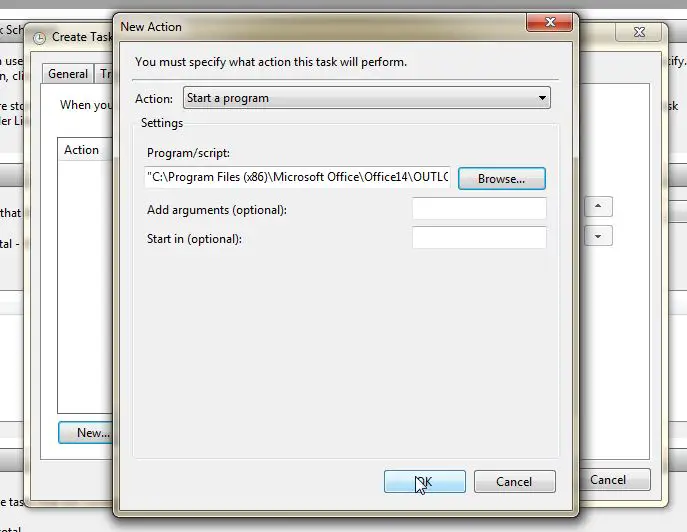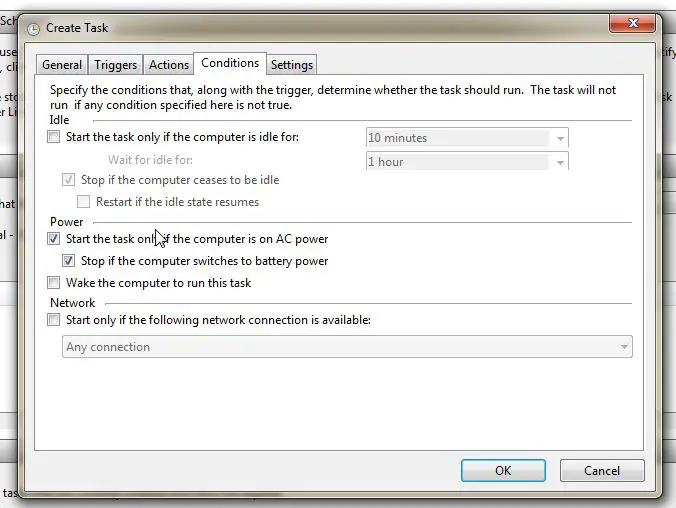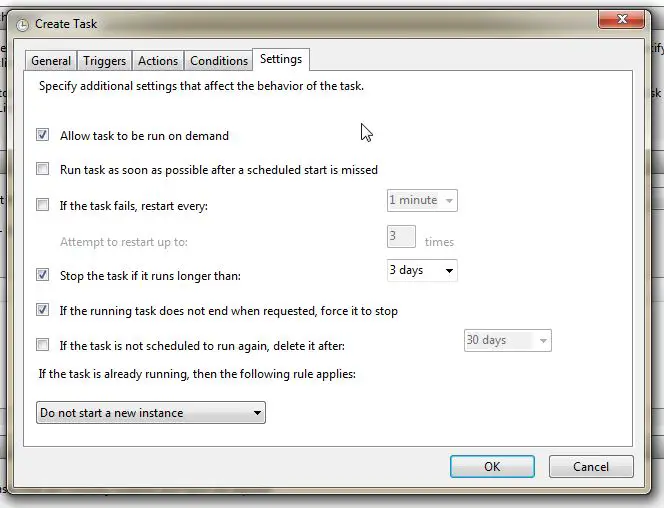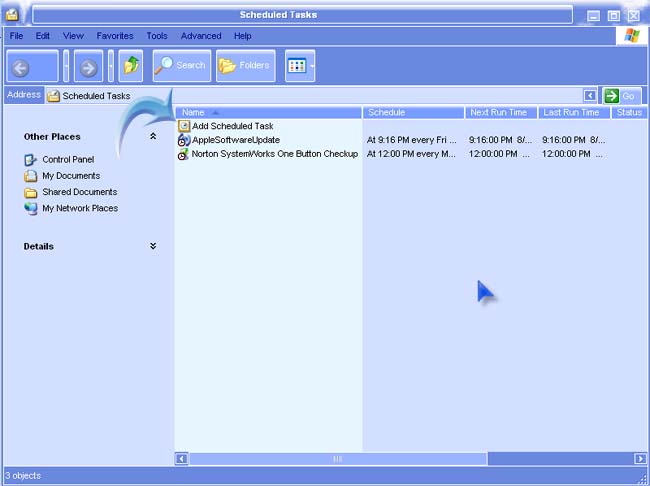How do I create a task with Time Scheduler in Windows 7?

I have just upgraded my OS from Windows XP 64 bit to Windows 7 64 bit.
Can someone teach me how to use Time Scheduler?
I need to create a daily task where Outlook will run at a specific time everyday.
Thanks.



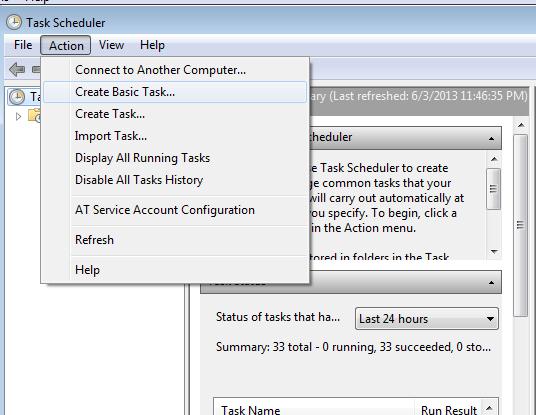
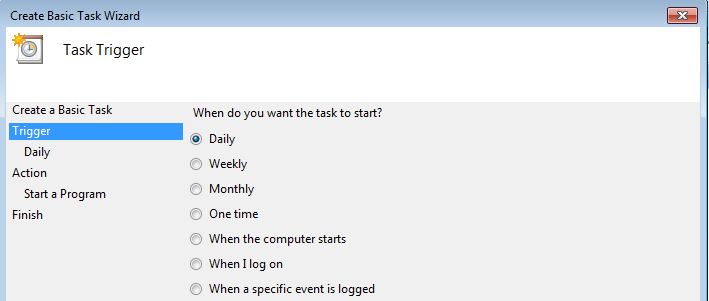 SET A SCHEDULE OF THE TASK
SET A SCHEDULE OF THE TASK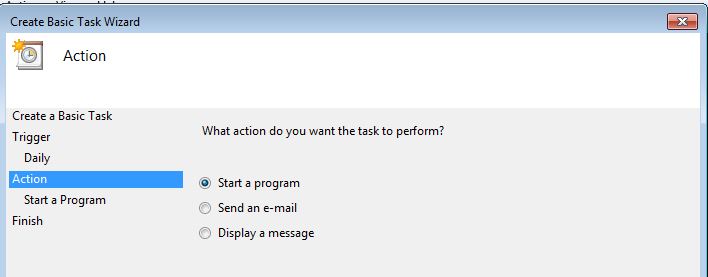 SELECT THE BEHAVIOR OF THE TASK
SELECT THE BEHAVIOR OF THE TASK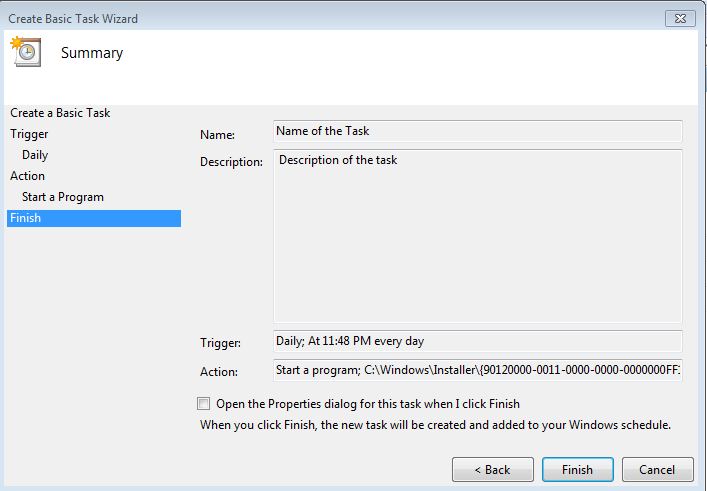 AND YOUR DONE
AND YOUR DONE