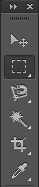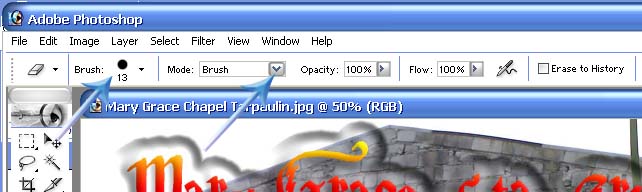How do I crop and remove background image in Photoshop?

Hi.
I need tutorials on Adobe Photoshop.
How do I crop and remove the background image of a JPEG photo using the erase tool in Photoshop?
I need step by step instruction as I am new to Photoshop.