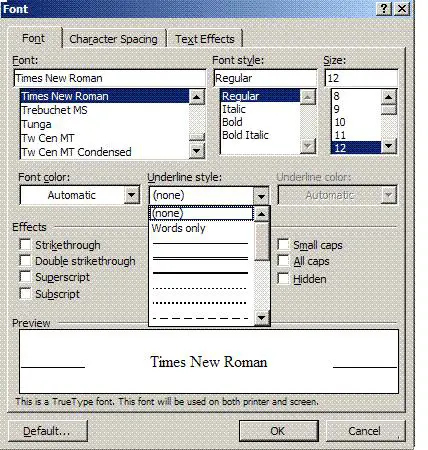How do I double underline the selected text in Microsoft office?
Asked By
10 points
N/A
Posted on - 09/17/2011