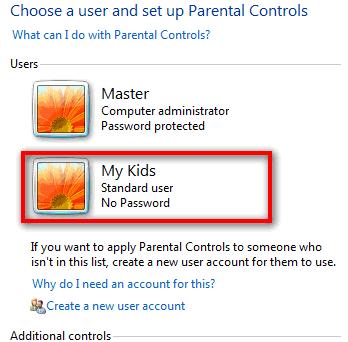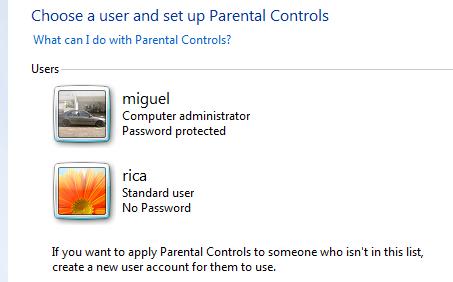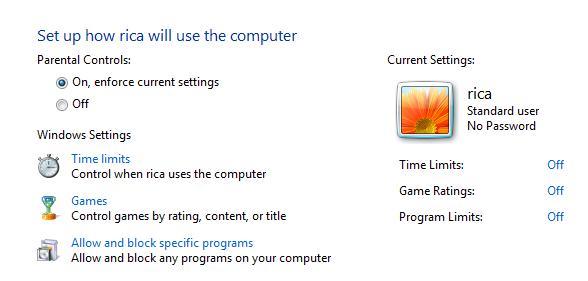How do I go about setting up parental controls on windows 7

My son recently brought home a laptop that he's required to have for school. The letter they included stating that I should use something called "parental" controls. I'm not quite how to go about that. I don't want to limit the time he spends on the computer because we already have measures in place for that. So what would enabling parental controls actually do for us as parents?
The only reason I would want to put any sort of control on the laptop is so that he can't order anything online when he plays his Facebook games or as boys are known to do, go look at things they probably shouldn't be looking at.
Any advice out there from other parents would be greatly appreciated. Again, I don't want to be too strict but I'm guessing some restriction is better than none. I was referred as a friend as was told you guys are great in answering questions quickly and professionally,
I thank you in advance.
Lindsay
Also, This is the image that was in the letter sent home from my son's teacher.
.