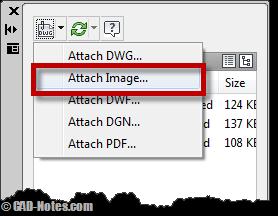Asked By
brown davis
10 points
N/A
Posted on - 05/23/2013

I wish to insert a JPEG material in AutoCAD 2011 to serve as an attractive background, but I don’t know how doing it right. Can somebody here enlighten me please. Which command or icon shall I click? Sorry I’m kind of a newbie to AutoCAD. Any help is welcome. Thanks very much.
How do I insert a JPEG material in AutoCAD 2011?

Hi Brown Davis,
Here are ways on how you can bring your JPEG image and set it as a background in AutoCAD.
1) You can copy and paste the image directly in AutoCAD. Doing this will also give you a window where you can stretch, move and rotate your image.
2) From AutoCAD, You can click Insert then select Raster image from the pull down menu.
3) You may also insert your JPEG in a form of an OLE object. Here are the steps:
-
Run the INSERTOBJ command in AutoCAD.
-
Then select "Create new", then choose "Bitmap image"
-
Windows Paintbrush should open up at this point.
-
From Paintbrush, click the Edit menu and select Paste from.
-
Select your JPEG file.
-
Exit paintbrush by clicking File then Exit.
-
Return to AutoCAD and you should see your JPEG image now as a background.
How do I insert a JPEG material in AutoCAD 2011?

Hello There,
You can embed any image type to AutoCAD drawing, a simple method is to Attach your image
see the image below.
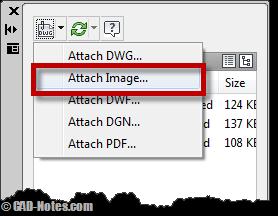
This method has it's advantages, like XREF when you think of sending the drawing, you send the attached image with it
There is another simple method you can use, you can simply paste it, just open the drawing in image viewer with any image viewer then right click and choose copy from THE CONTEXT MENU, open you AutoCAD drawing and press ctrl+v or just choose paste from clipboard on your AutoCAD ribbon.
This should work, Good luck.