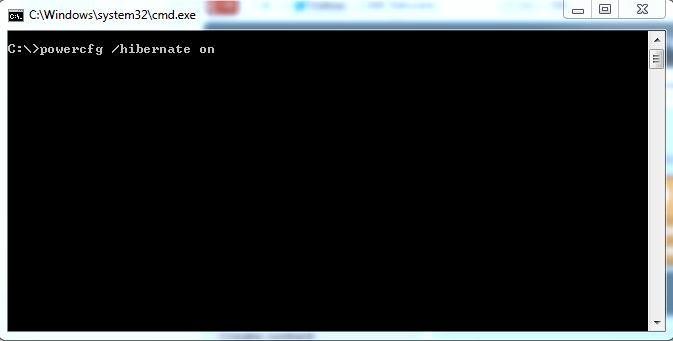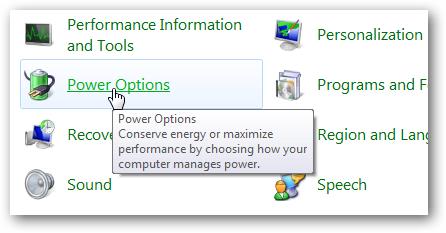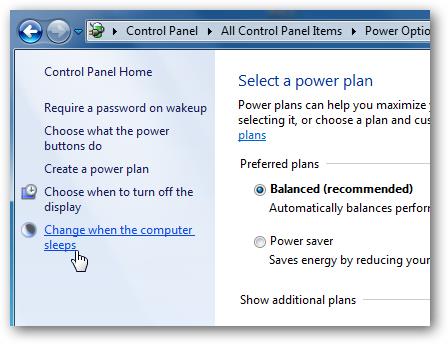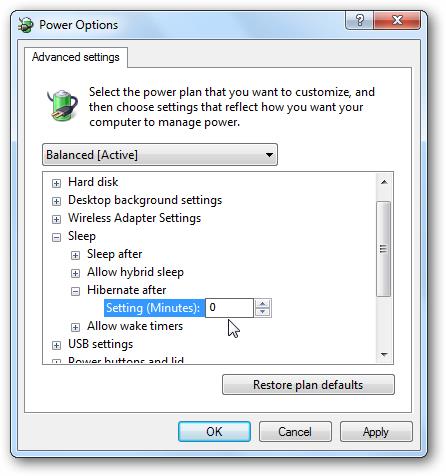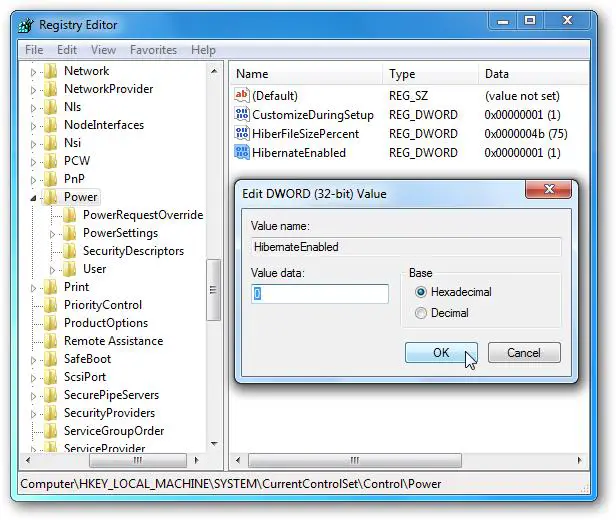Asked By
christineb
0 points
N/A
Posted on - 07/21/2011

I am a new user of Ms-Windows 7 and i am fascinated by the way the systems go into hibernation, my computer goes off completely and i am not able to bring it up quickly even if a hit the keyboard, i have tried this a lot and it takes a long time to come up.
Does any one know how to go about this issue?
Answered By
sirklo
0 points
N/A
#86739
How do i manage Hibernate in Windows 7

Yes you just need to go to start > control panel > power options > at your power plan select > change plan settings > change advanced power settings > double click sleep > double click hibernate > select down Never > enter > double click allow wake timers > select enable > enter > close than again click
-
On the Select a power plan page, in the left pane, click Choose what the power buttons do.
-
On the Define power buttons and turn on password protection page, next to When I press the power button, choose what you want your computer to do when you press the power button.(select hibernate)
If you have a laptop, you can choose separate settings for when your laptop is running on battery and when it's plugged in.
-
Click Save changes.
And the go to control panel home select start menu properties:
-
Click the Start Menu tab.
-
In the Power button action list, click an item, and then click OK.
When you change the action of the Shut Down button, the name of the button changes to reflect the new action.
This will enable you hibernation and also put default hibernation button on you Start Menu!
Enjoy Hibernation on win7 any version!
How do i manage Hibernate in Windows 7

Hi Christineb,
To manage hibernation in Windows 7,
Just follow the steps below to be able to on/off the hibernation and how to put it into the start up menu/Button.
First, click the start button then type cmd, right click it and run in administrator, click it and cmd appears in your screen
Second, type the following code into the command to enable and disable hibernation.
-
powercfg/hibernate on
-
powercfg/hibernate off
Third, Manage Hibernation through control panel
1. Click start and open control panel, then select Power Option
2. On the left side click: Change when the computer sleep
3. Now click on Change the Advance Power Settings.
4. In the Advanced Power Options window expand the Sleep tree then expand Hibernate afterand change the minutes to zero to turn it off. Or you can specify the amount of minutes you want to pass before it goes into hibernation. After you’ve made your selection click Apply and Ok then close out of the remaining screens.
5. Now you have a hibernate as part of the power options in the start menu.
Enjoy Hibernation in windows 7.
Answered By
Janine08
5 points
N/A
#86741
How do i manage Hibernate in Windows 7

Hi Christineb.. If you don’t use the Hibernate option in Windows 7, you can save some disk space by disabling it.
Here we will look at a few different ways to manage hibernate options in Windows 7. Here are some steps.. 🙂
hope it will help,
Note: Hibernate mode is not an option on systems with 4GB of RAM or more.
Enable or Disable Hibernate Through Command Prompt
Using the Command Prompt might be the easiest way to enable or disable Hibernation.
Click on Start and type CMD into the search box and it will be listed under programs.
Right-click on the icon and select Run as administrator.

The Command Prompt opens, and you will use the following to enable Hibernation.
powercfg /hibernate on
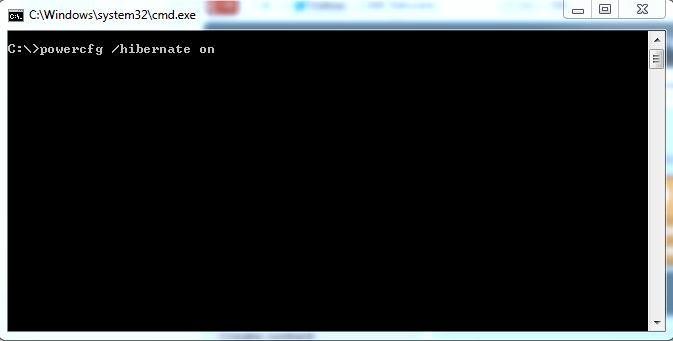
Type in the following to disable hibernation.
powercfg /hibernate off

Manage Hibernation Through Control Panel
Click on Start and open Control Panel then click on Power Options.
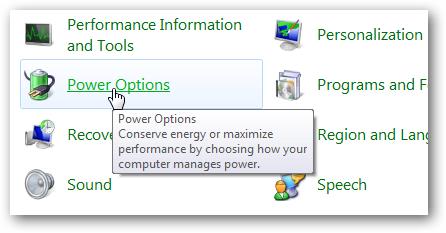
On the left side click on Change when the computer sleeps.
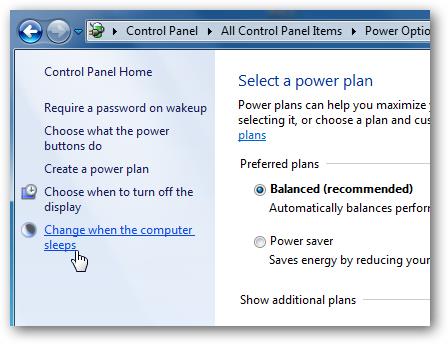
Now click on Change advanced power settings.

In the Advanced Power Options window expand the Sleep tree then expand Hibernate after and change the minutes to zero to turn it off. Or you can specify the amount of minutes you want to pass before it goes into hibernation. After you’ve made your selection click Apply and Ok then close out of the remaining screens.
Where is Hibernate?
What if you try the command line option to turn it on and Hibernate mode still isn’t available?
Then what you’ll want to do is disable Hybrid Sleep by expanding Allow hybrid sleep and turning it Off.
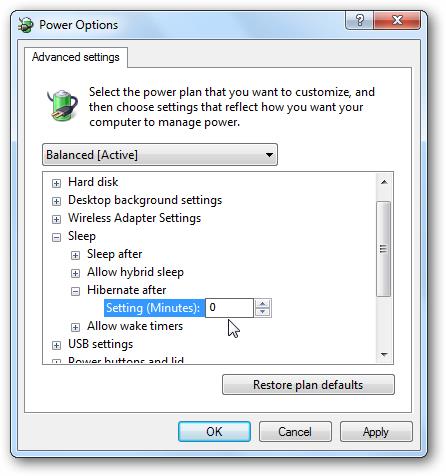
Now you should have Hibernate and Sleep as part of the power options in the start menu and will also be an option when you hit Ctrl+Alt+Del.

Disable Hibernate Through Regedit
Note: Changing registry values can cause your computer to become unstable or stop functioning and is only recommended for experienced users.
Now that the disclaimer is out of the way…you might want to completely disable Hibernate mode through a registry edit. Open the Registry and browse to HKEY_LOCAL_MACHINE SYSTEM CurrentControlSet Control Power and change both HiberFileSizePercent and HibernateEnabled value data to zero. After you’ve made the changes close out of the Registry Editor and restart the machine.
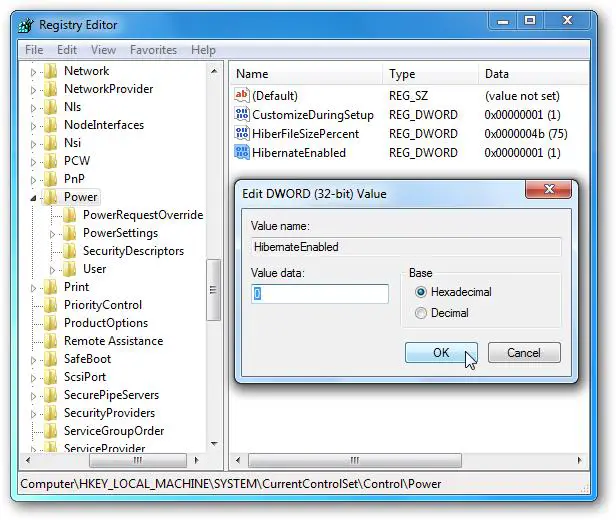
If you always turn off your computer or never do, you can disable the Hibernate mode to gain a bit of extra hard disk space. On our Windows 7 (32-bit) machine with a 300GB hard drive, disabling Hibernation gained us just over 3GB of more disk space. That may not seem like much especially with today’s high capacity drives, but if you don’t need Hibernation, why not reclaim that space? 🙂
just a thought. anyway..
Goodluck.. 🙂