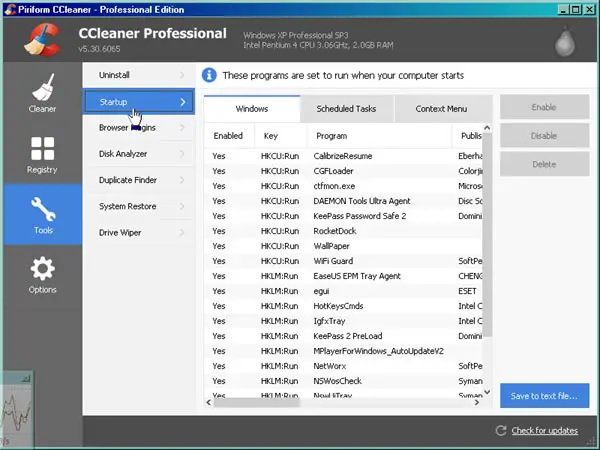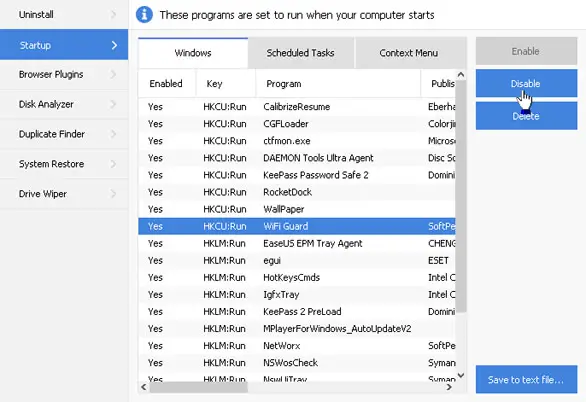How do I use battery setting Toshiba satellite features?

Hello!
I formatted by new Toshiba laptop, however, after the formatting I realize that the battery life has substantially gone down. Is there a particular battery setting Toshiba satellite that could better the life of the battery? It is worrying since I use the laptop a lot in field work. Could it be that the formatting has something to do with it?