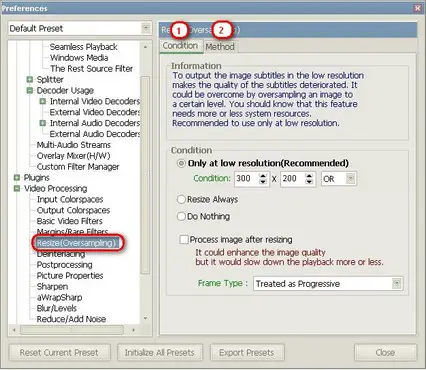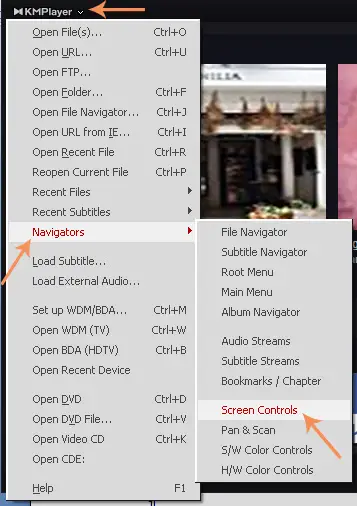Asked By
Georgina Cu
10 points
N/A
Posted on - 01/14/2012

I need to zoom a video that is in KM player to 100%. I however cannot locate the option for carrying out this task as I am used to with windows media player and VLC media player classic. Does KM player have the options for zooming of videos? If the option is available, please assist me on how I would locate this and how to finish the task.
How do I Zoom a Video in KM Player

For sure you can zoom your video in the KMplayer to the size that you want. It is just that the option for carrying out that task is a bit hidden in the application. Here is how you go about it:
-
First, you will need to open the KMPlayer.
-
Once it is opened, you will point the cursor inside the player and right click.
-
Next you will need to choose preferences which may be under settings, or you can just check the list if it is there and then click on it.
-
After that, you will need to look for video processing. Check the image below for guidance on how to find it.
-
You will thereafter need to locate Resize (Oversampling) and click on it.
-
Click on the Condition Tab and change the resolution.
-
Save the changes and then exit.
-
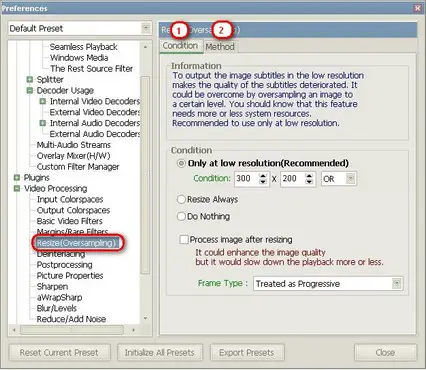
-Chalk Talk
How do I Zoom a Video in KM Player

Hello Georgina Cu,
I have read your issue on how to zoom a video using KM Player to 100%. You can have an option of zooming your videos using your KM Player. I had the same issue before also. Using your windows media player it is the same option for the KM players. Look for the option “-zoom” on your KM player. Look for a button that will give you options like x11 for screen creation.
This will help you choose the option of zooming the videos. This will basically solve the problem. You can also try xvideo for outputs on full screen.
How do I Zoom a Video in KM Player

Chalk Talk,
Thanks for the tips and for the sample image. You have helped me a lot on this.
So grateful I have Techyv.
How do I Zoom a Video in KM Player

If you have KMPlayer and you want to zoom the image or the video to 100 percent (100%) but you cannot find the control to zoom the screen, click on the KMPlayer menu on the top left of the screen, point to Navigators, and select Screen Controls.
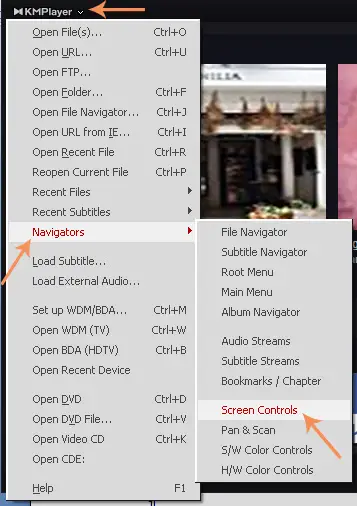
A new window should pop-up. Here, scroll down and find Keep Video Frame To section then select “2 – Normal Size (100%)”.

After this, restart the playback and you should see the video zoomed by 100 percent. You can also zoom to 100 percent by pressing ALT + 2 on your keyboard. Another way of zooming the screen to 100 percent or any other size is to right-click on the video, point to Screen Controls, and select “2 – Normal Size (100%)”.
Aside from zooming the image to 100 percent, you can also reduce the screen size to 50 percent (50%) or at a much higher size like 150 percent or 200 percent. If you haven’t updated yet to the latest version, download the latest from KMPlayer for Windows and Mac. For Windows, it supports Windows 2000, Windows XP, Windows Vista, and Windows 7.