
I can access the home Wi-Fi in all computers except for my desktop running on Windows xp. How can I make my wireless connection configure for WPA2? Can someone explain how does Windows xp support WPA2?
Answered By
Moazzam
5 points
N/A
#127697
How Does Windows Xp Support WPA2 (Wi-Fi Protected Access)

To configure WPA2, you must have a Windows xp with SP2(Service Pack 2). You must also install Microsoft update before configuring. This is not required if in case you are a Windows xp SP3 user.
There are two methods that you could probably try to enable WPA2 for your wireless connection.
METHOD 1: Try installing hotflix from Microsoft that will upgrade your Windows xp machine to support for WPA2.
Before installation backup all data to prevent data loss and close all running programs, the following dialog box appears, Click Next.
Once the installation is over, restart the system and you will see the below dialog box that has a wireless connection with WPA2 support.
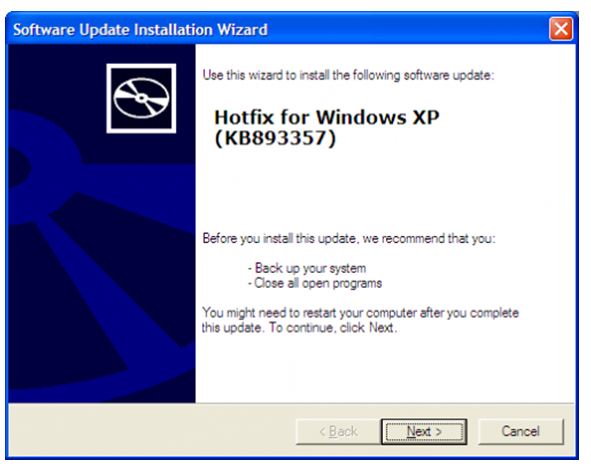
METHOD 2: Make sure you have current drivers for your wireless card and installed microft updates.
Click Start and type Run that opens a dialog box, now type ncpa.cpl as below
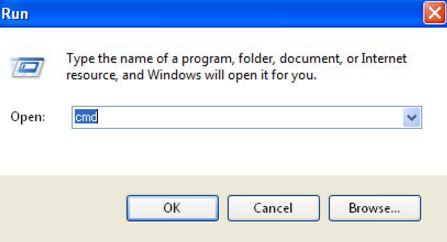
This will lead to Network Connection window, right-click Wireless Network Connection and select Properties
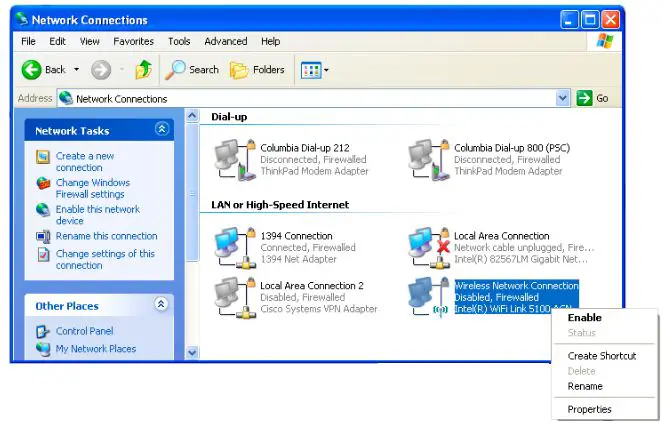
In the following Wireless Network Connection Properties window, select Wireless Networks Tab. Make sure the Use Windows to configure my wireless network settings is checked, click Add button

Enter SSID in uppercase in Association tab and select WPA2 for Network Authentication as below,

Go to Authentication tab and Select EAP type Protected EAP (PEAP) as below,
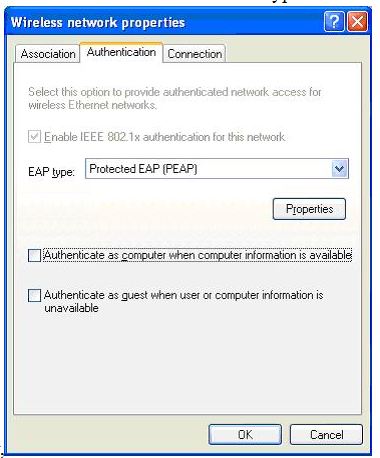
Click Properties. Make sure Validate Server certificate is unchecked and Secure password (EAP-MSCHAP v2) is selected as shown below,
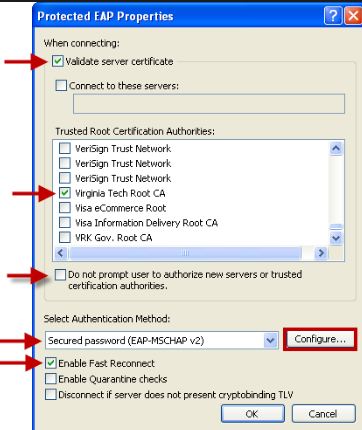
Click Configure.
Check in the below dialog box and click OK to close.
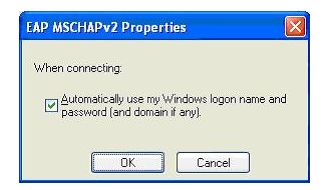
Click OK again.
In the Connection tab, check Connect when this network is in range and Click OK.

Click the wireless icon in the bottom of the taskbar to display the below window,
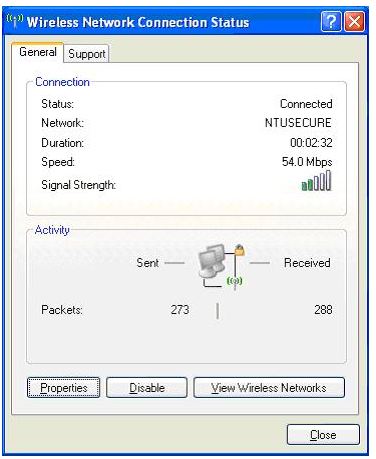
Click View Wireless Networks. The following window appears with security-enabled wireless network(WPA2).
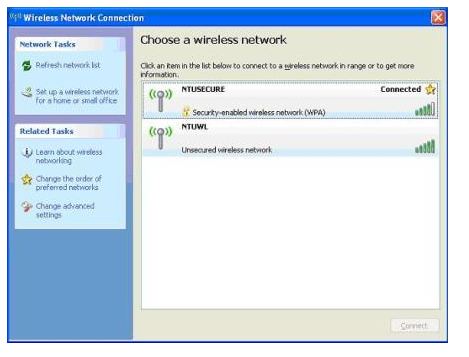
Please leave your comments and doubts below regarding this article.













