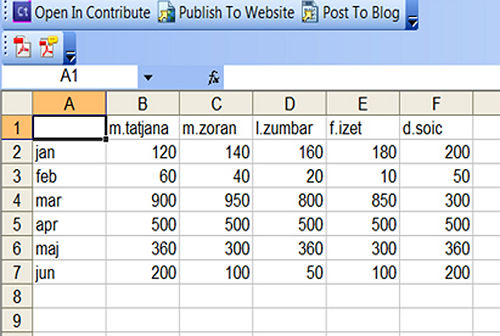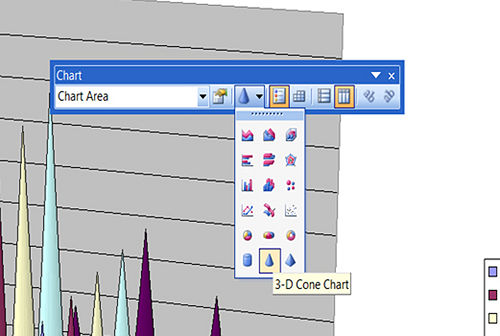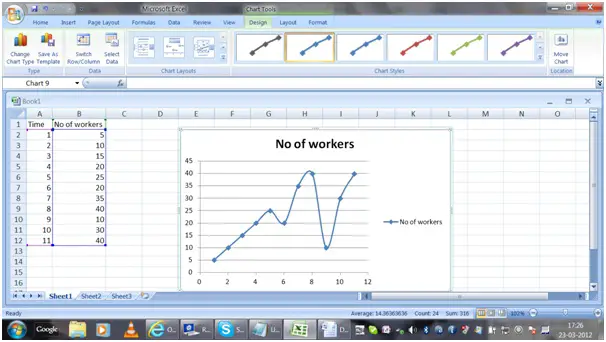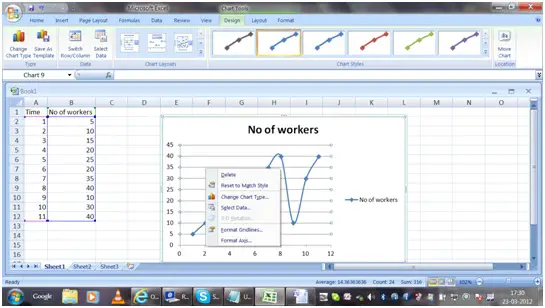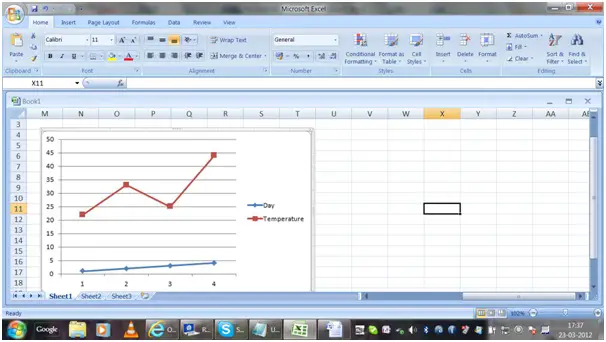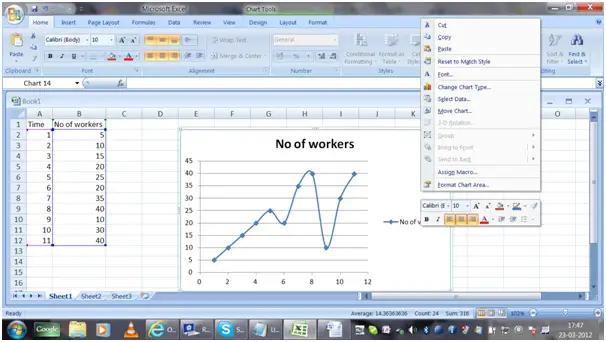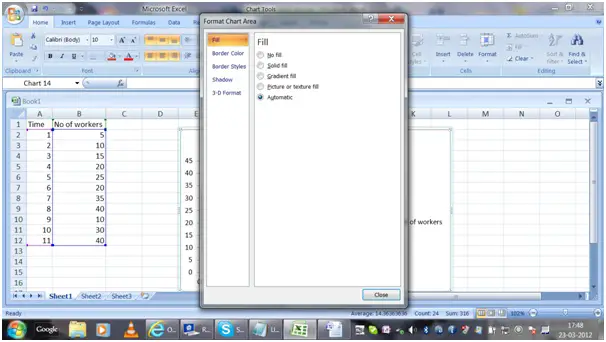How to draw graph using Excel?

I have some data available of my assignment. I have to draw graph using excel, but I don't know how to do it.
Can you guys help me by explaining the process of drawing the graph from the available data?