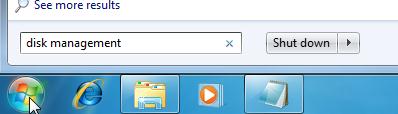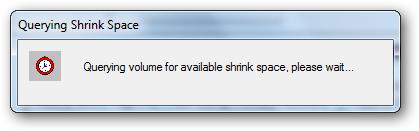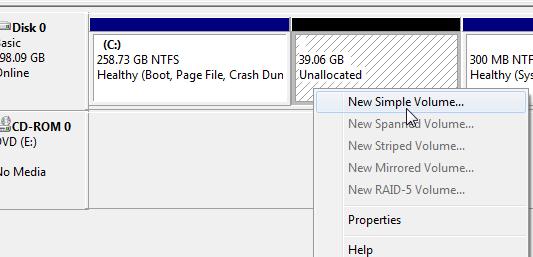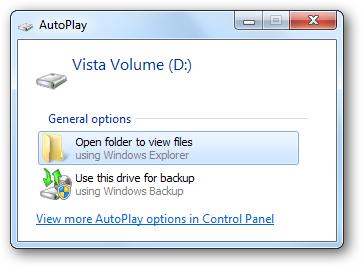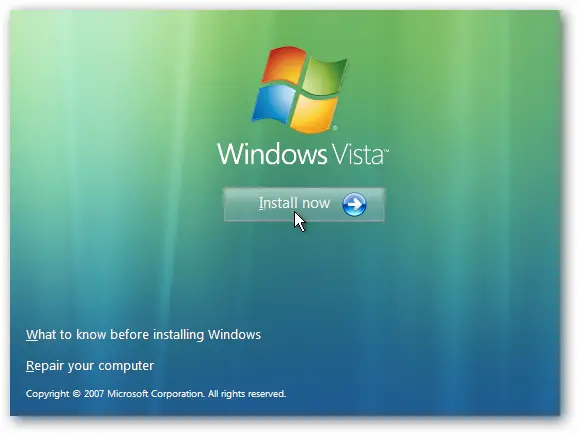I upgraded my operating system to Windows 7 from Windows Vista.
What I want to know is if I can dual boot my Win 7 to my old Windows Vista. I am still used of using Vista than Win 7.
Can someone give me detailed instructions on how doing that? My computer has 500 GB HDD space and 4 GB RAM.
Please send me some help.
Thank you.

How to dual boot my Windows 7 with Vista?

You can dual boot your computer with Windows 7 and Windows Vista. Considering that you have enough space to install two Operating System. To do this follow the step by step procedure below:
1. Click start and then type disk management on the start menu search box. To avoid confusion with drive letters, you might want to rename other drives for optical disk or USB or other media card connected to your computer.
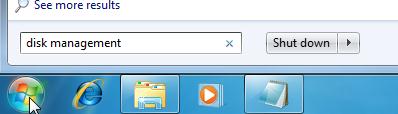
2. Right-click on the drive that you want to change and click Change Drive Letter and Paths.
Create a Partition:
If your Windows 7 is in Drive C: right-click on the C: drive in the disk management window and then select Shrink Volume.
A pop up box will appear similar to this:
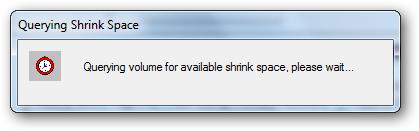
After querying, you will need to enter the amount of space to shrink the volume by. The size is in MB. For example, 30,000 MB is equivalent to 30 GB. The minimum requirements to install Vista are 20 GB. You have to plan ahead before choosing the size. You need to know how much space you will need on Vista partition and the Windows 7 partition as well.
Click the Shrink button when you’re done with the sizes. It will take a while for the process to complete. When it is done, you can see the new Unallocated space. Right-click it then select New Simple Volume.
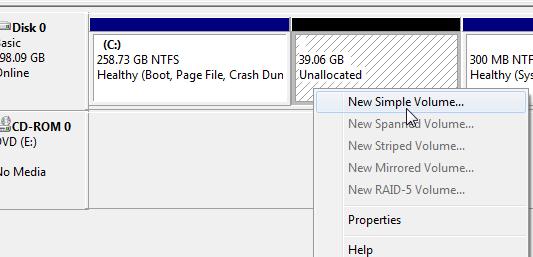
This will start the New Simple Volume wizard. Assign the correct drive letter then click Next.
The next screen will be the Format Partition. You can leave the default settings except for the Volume label.
You can rename it as Volume for Vista or Vista Volume to easily identify when you start your installation for Vista.
After completing it, the AutoPlay will Popup.
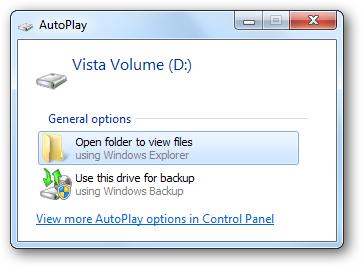
And you can see the Drives on you’re my Computer with the partition that you made.
Installing Vista on your new partition:
Restart your computer then boot from the Vista disk. Press F8 or F12 key upon startup to open the boot option. Prioritize CD ROM to boot from here.
When you are done with the boot option, click Install now when the Windows Vista screen appears.
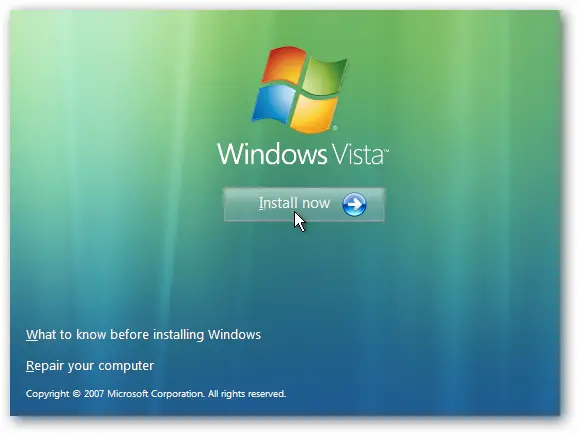
If asked where you want to install Windows, select the partition that you made labeled as Volume for Vista or Vista Volume. Click Next and then follow the on screen instructions.
After successfully installing Vista on your new partition, the next time you reboot, you can see a black screen of Windows Boot Manager. Select which operating system you want to start.
And that’s it.
How to dual boot my Windows 7 with Vista?

I would like to express my gratitude for your dedication to help me and all other users of techyv.com that needs help.
Thank you very much.
I wish I could return the favor.