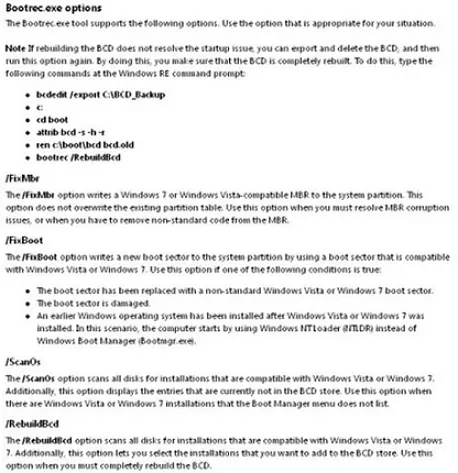How to dual boot OS winXP and win7?

Hi friends,
I am an avid gamer for both online and offline. I want to buy a new PC. The problem is I want my new PC to have a WinXP and a Win7 OS, where I just can select one OS. Win7 will be primary boot OS, as I want an updated OS version to operate and navigate with, while I will be using winXP just for gaming purposes as some games have issues running on Win7 platform. Please help.
Thank you.