Asked By
D.Bindu
10 points
N/A
Posted on - 10/17/2016

With some emergency, at times you may have to be at your home but your work must be on time. It would probably be a blessing if all your work files, without actually transferring, are on your computer. How to enable remote desktop connection to carry out your office work at home?
Answered By
R.Sattar
0 points
N/A
#200464
How To Enable Remote Desktop Connection.

Remote desktop connection allows you to connect your computer with other computer. The condition is that they should have same operating system (eg Windows).
Following are the steps required to enable remote desktop connection on your pc.
For Windows 7:
1) Go to start menu and select ‘Computer’.

2) Right-click on it and select ‘properties’.
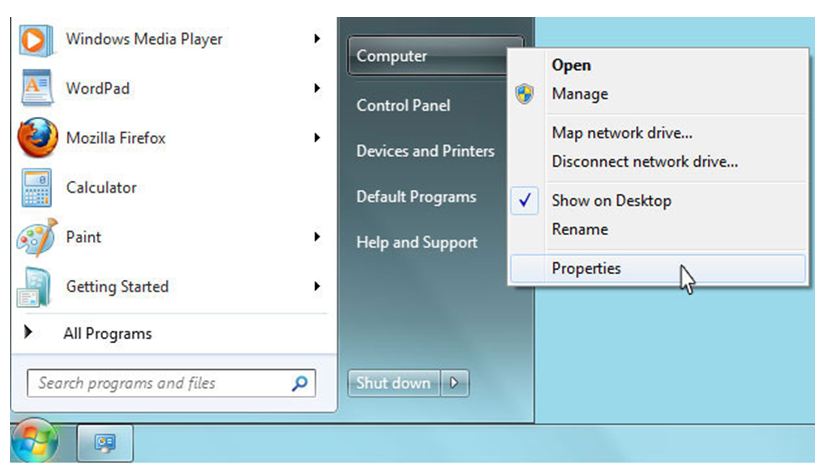
3) Go to ‘Remote tab’ as shown below.

4) Select any option from Remote desktop and then click OK.

5) To choose the computers that can connect your pc, click on ‘Select users’.
For Windows 8/8.1/10:
1) Open desktop Control panel
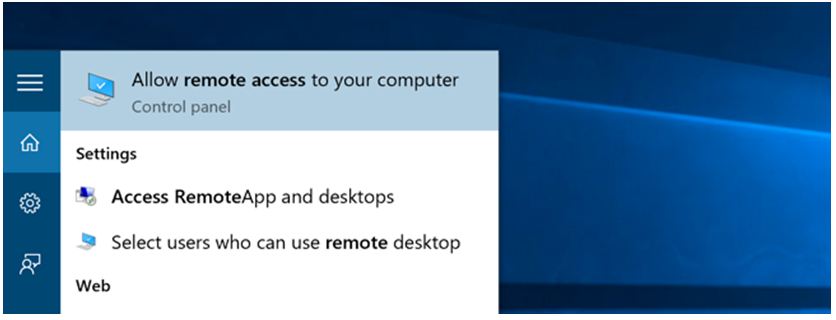
->System panel
->Remote access. You can even directly search ‘Remote access’ from the start menu.
2) Click on ‘Allow remote access to your computer’.
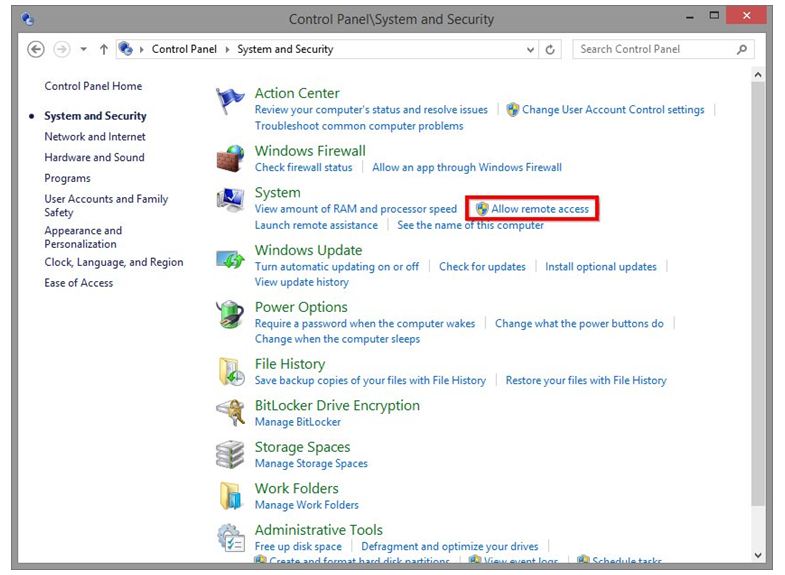
3) You will be redirected to System properties.
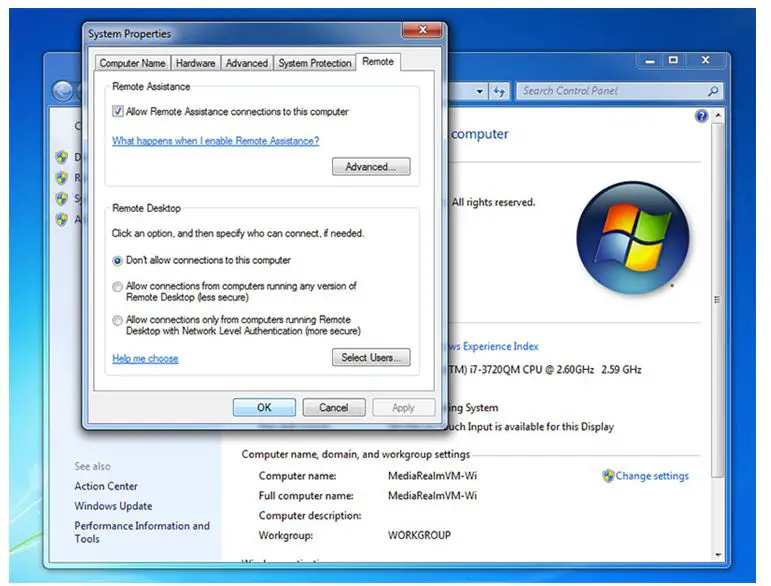
Go to remote desktop and select ‘Allow remote connections to this computer’.
4) Finally select users you would allow to connect with your computer.













