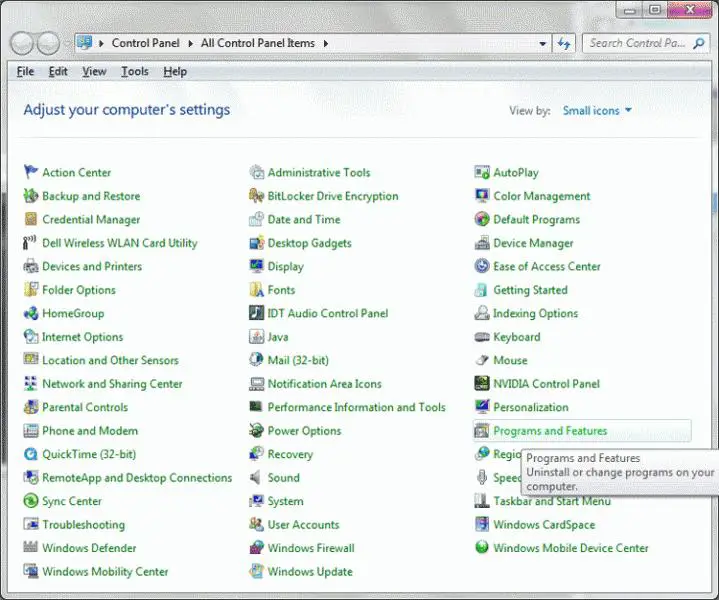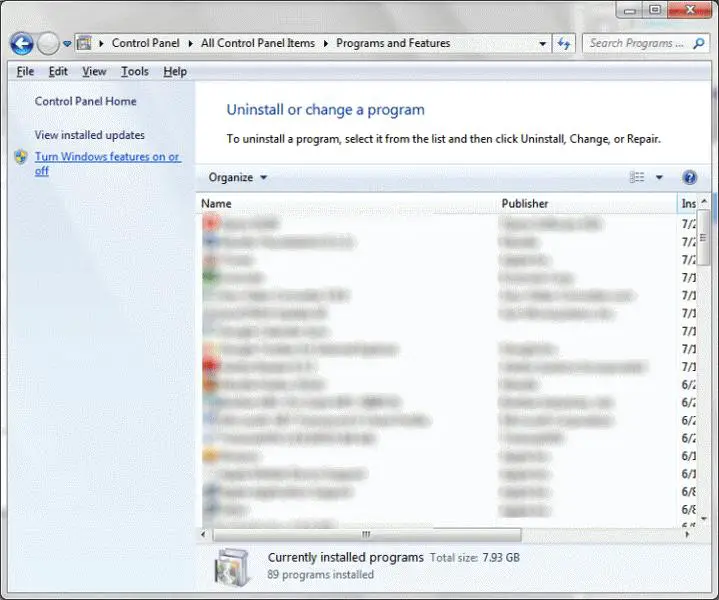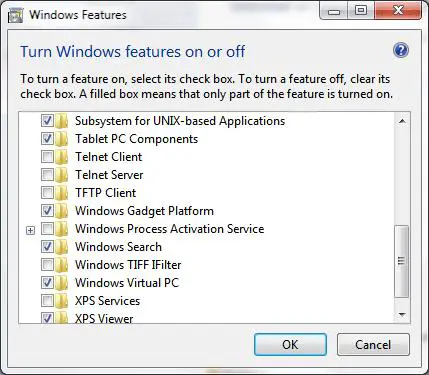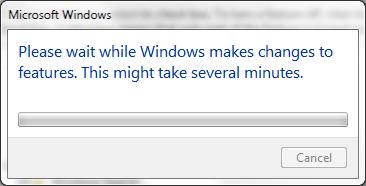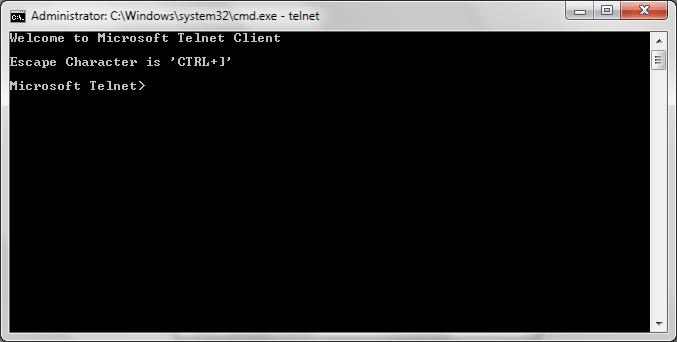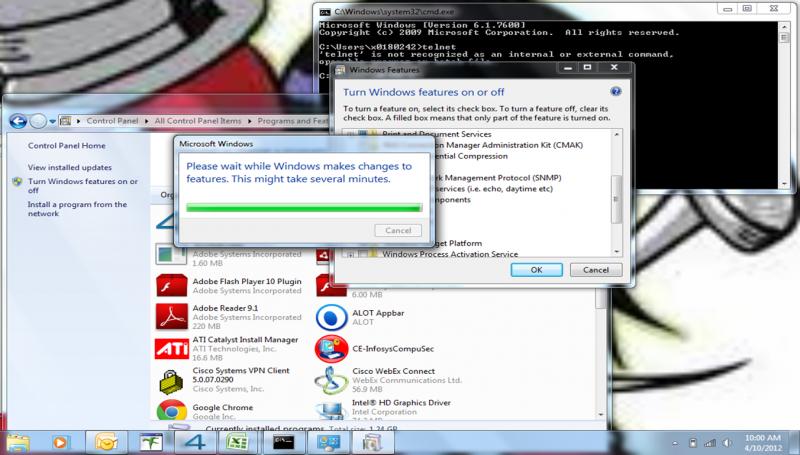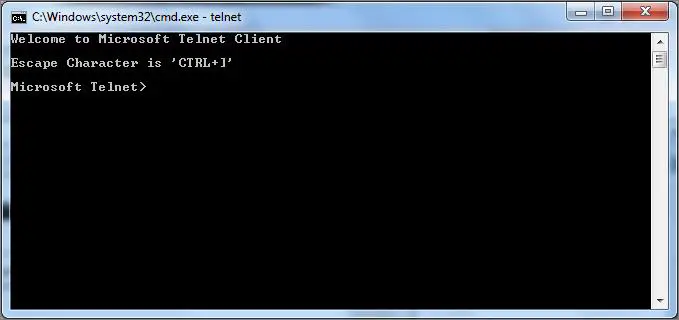How to enable telnet command in windows 7

How can I use the Telnet command in Windows 7? When I typed the command in dos prompt I received following message.
"Telnet is not recognized as internal or external command".