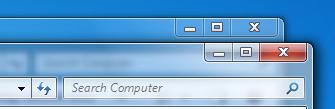My Windows Vista Aero glass feature, turned itself off.
I can no longer see the glass / transparency style in my Windows.
It was working perfectly fine the last time I opened my computer.
I don’t remember changing anything on my settings.
I want to know how I can enable it again manually.
Please help me.
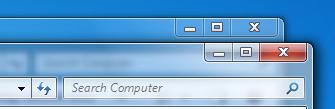
How to enable Vista Aero Glass feature?

The Vista Aero Glass window may be disabled if:
-
You have an application that is not compatible with Aero, or you have set to disable Aero for an application.
-
Your computer runs out of memory because you have too many programs running.
-
You changed your settings on Performance Options to Adjust for Best Performance on the Advanced System Properties that disabled desktop composition.
-
You disabled the Desktop Window Manager Service.
-
Your video card cannot handle the resolution of Aero feature.
If any of the above is present, Vista will automatically disable the Aero effects. Usually, if you close some applications the Aero effect will be back to normal. If it doesn’t please continue reading below to enable it manually.
-
Right-click anywhere on your desktop and then select Personalize.
-
Click the link Window Color and Appearance.
-
Make sure that you selected Windows Aero on the Appearance Settings and then click Apply.
-
Your Aero is now enabled.
If the above step does not have any effect:
-
Click Start then type, sysdm.cpl into the search box.
-
On the Advanced tab under Performance click Settings button.
-
Ensure that the Enable desktop composition and Enable transparent glass are selected or select Adjust for best appearance.
-
On the desktop properties, select Windows Aero theme again.
-
Try closing some or all open applications and check if the Vista Aero glass is enabled again.
I hope this will help. Good luck!
How to enable Vista Aero Glass feature?

WOW! This is the finest and most effective solution for me. I could not find words to say thanks.