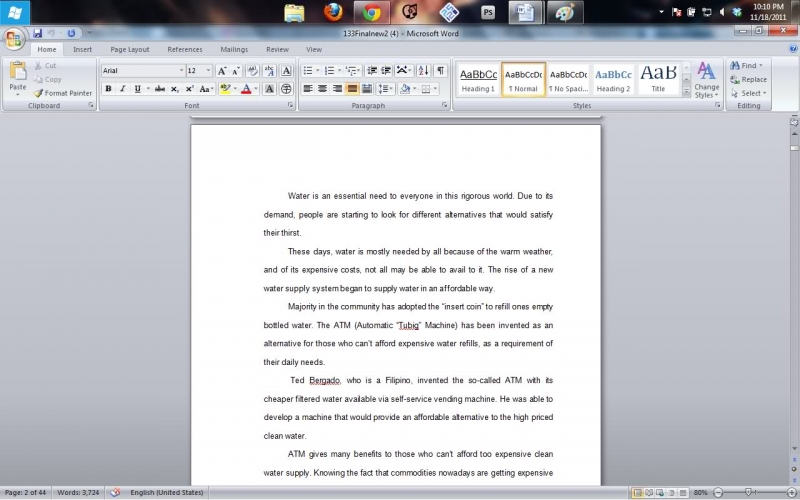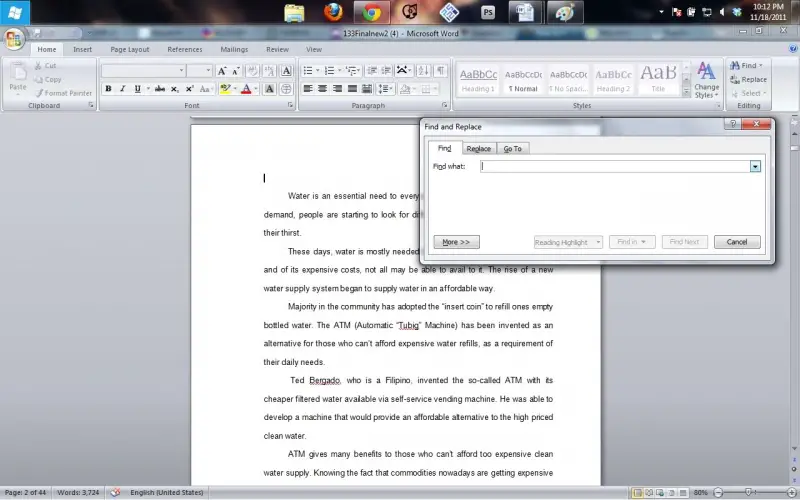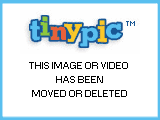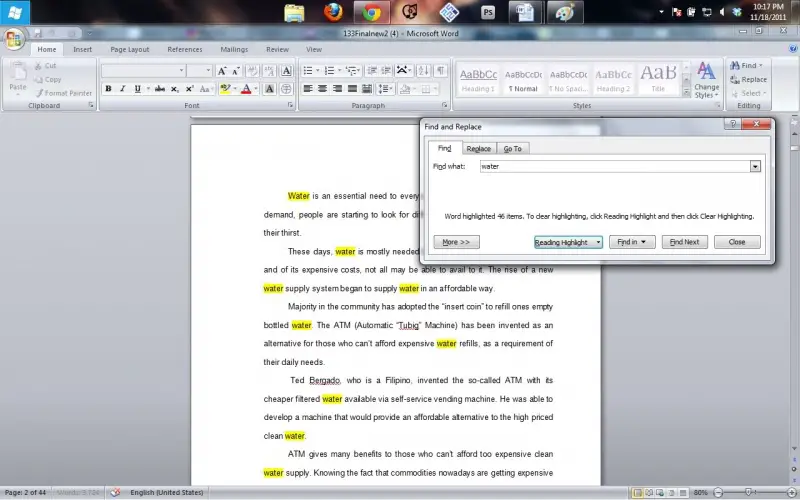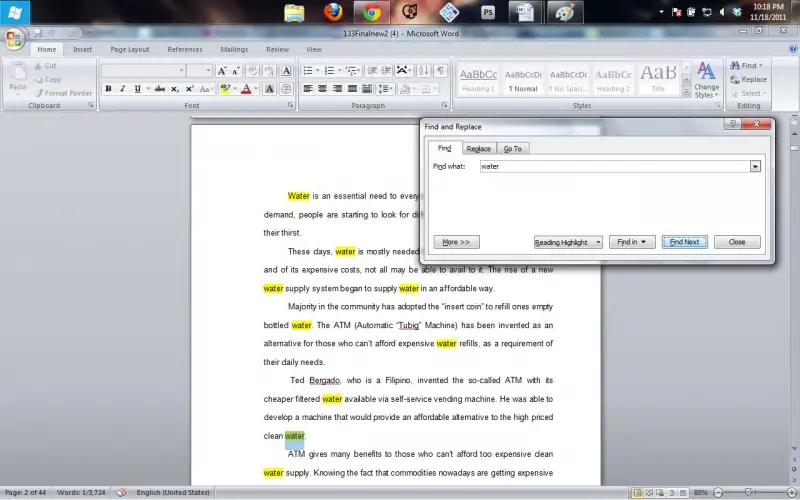How to find duplicates in a paragraph in a Word file?

Hi All,
How to find duplicates in a Parah in a Word file?
Can anyone help with add on or a script that can find all duplicates in a file
Thanks