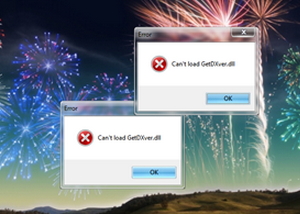Asked By
Alex Russo
10 points
N/A
Posted on - 07/01/2011

Hi Experts,
I am having trouble when I run cyberlink youcam. It gave an error 'can't load GetDXver.dll'
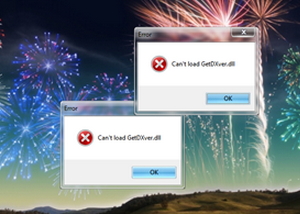
How to fix ‘can’t load GetDXver.dll’ Error

Hi Alex,
Such errors are common when you the software is not installed properly, any package file is missing or skipped while installing, if installation is interrupted or when an newer version is installed over an older version.
So I guess you should have figured out the solution to the problem. You need to completely uninstall Youcam from the control panel. Then find the directory in which Youcam was installed and delete any files or folders.
Now you can install it back but be care full not to make the same mistake again.
How to fix ‘can’t load GetDXver.dll’ Error

Hello Alex,
You are getting that error because you may have used the versions of meadow, for the error has been reported by users who have used that version. It was contained in previous versions of DirectX-a.
You will therefore need to check the place of this file in your Cyberlink installation folders. After that finding it, you will need to replace it with new one that you can download from internet or you can copy a new one there.
Another better solution will be to check if your DirectX driver is up to date or not. In case it is not, you will need to update it and then try to install Cyberlink again.
Regards,
Carl
How to fix ‘can’t load GetDXver.dll’ Error

Since you are having a problem with a particular DLL file that prevents the application from loading, see first if your system is pretty much compatible to run the software, CyberLink YouCam.
This application doesn’t support the latest version of Microsoft Windows and works only with Windows XP, Windows Vista, and Windows 7.
It is also possible that the problem is associated with your version. If the one you have is older than version 5, which is the latest version, it is possible that it is the reason.
Try reinstalling the application first. Uninstall CyberLink YouCam then go to the folder “C:Program Files”. Check if CyberLink YouCam’s folder has already been deleted. If not delete it manually then restart your computer. After booting install CyberLink YouCam again then see what happens.
If the problem wasn’t fixed, try downloading and installing the latest version, CyberLink YouCam 5.
To download, visit Download.com Powered by c|net | CyberLink YouCam.
If this version still doesn’t work, make sure you are not using Microsoft Windows 8 because this is not supported.
CyberLink YouCam is in a free 15-day trial period and costs $34.95 for the full version.