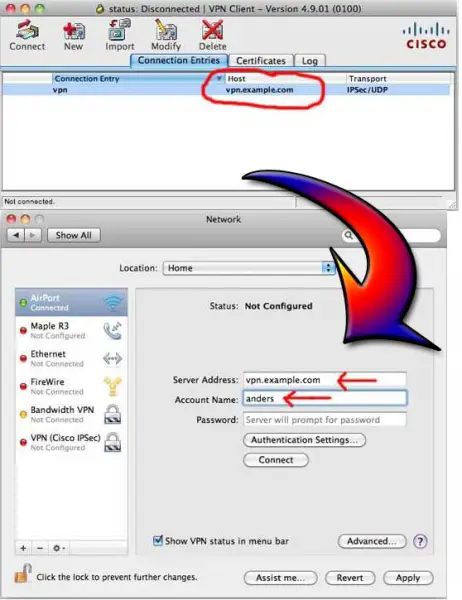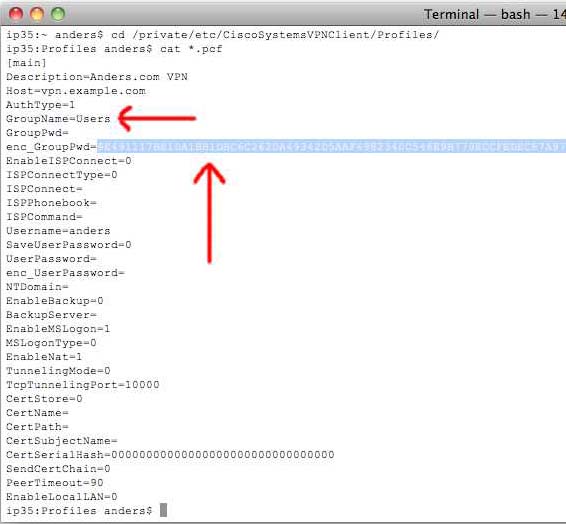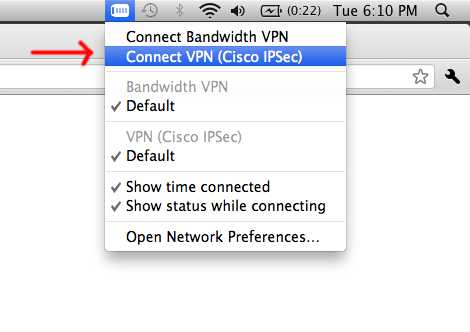How to fix the Cisco VPN Client error 51 on OSX

Hello,
I have installed Mac OS X and the Cisco VPN client pops up an error when I launch it. I would like to see your suggestions about this error before I decide on what to do. Please keep in mind that am new to the Mac world.
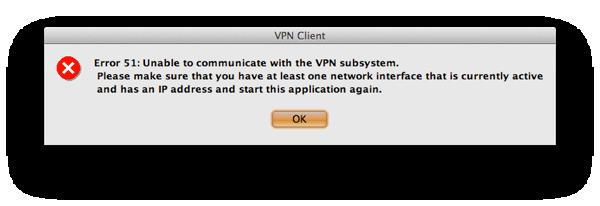
Error 51: Unable to communicate with VPN subsystem.
Please make sure that you have at least one network interface that is currently active and has an IP address and start this application again.