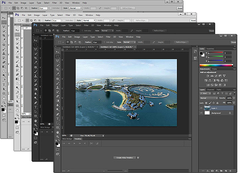Asked By
sheilanbarr
10 points
N/A
Posted on - 06/14/2012

Anyone,
I bought Photoshop a year ago and trial has run out, I didn´t realize it had an expiry date. Is there any other way I can get it to work again as I really need to use it? Thanks
How to fix error code 202 for Photoshop?

You said you bought adobe Photoshop copy, so it is licensed, unless you bought a pirated one, if you bought a licensed it will not expired unless you format your pc. If you used it as trial, then used it a year a go, then already expired now as you stated, you can use it again. There is registration code there that you can register so you can use it again. May be you use it as trial and that Adobe Photoshop offers only 30 days trial. If adobe loads it will ask you for the key, just enter it. But if you bought a pirated copy, you cannot use it again unless you have a key or keygen software inside the installer or pirated key. It is good if you use licensed software than pirated one so you can update it.
How to fix error code 202 for Photoshop?

Yes, there is a way to get through with your Adobe Photoshop again. Error code 202 of Photoshop occurred when the trial time has expired. You need to remove the public beta of Photoshop. Before removing the public beta, the first thing to do is deactivate Photoshop. By doing this, go to the Control Panel then find the button Add/Remove Programs. Go to https://helpx.adobe.com/creative-cloud/kb/cc-cleaner-tool-installation-problems.html to download the Adobe Photoshop. Run the said program. Then go back to Control Panel, select Programs, select Common Files, Select Adobe Cache to remove remaining cache.db files. After deleting the cache.db files, enter the serial number of your existing Adobe products.
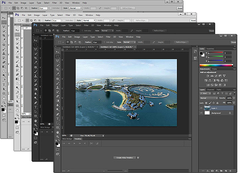
How to fix error code 202 for Photoshop?

An error code may come out especially when the software you are using is just a trial software, when the trial period runs out or expired, then an error may occur. Some reasons why an error may occur is when the computer already has too much data, it may have certain system files which are broken or missing, installation errors, slow PC connections or performance, the system freezes or shutdown/startup problems.
According to my research, you can try to click on windows help > on and check the status of the program. You can also try to increase your virtual memory by clicking the windows help. You can try to look for this forum because it has the same problem with your problem stated in here.
http://www.vbforums.com/showthread.php?555978-RESOLVED-PhotoShop-7.0-in-Vista
How to fix error code 202 for Photoshop?

I guess that’s normal even if you purchased a license for it. According to Adobe, you will receive that error when Photoshop has been running successfully for a long time. It is also possible to get that error when you start the program for the first time most likely after you install it. When Photoshop hits you with an error related to an expired license, you might see one of the following messages:
-
* Invalid serial number. The serial number appears to be invalid
-
* Licensing for this product has expired
-
* The serial number you used to activate this product has expired
One way of fixing it is to enter the license code again. When you start Photoshop and ask you for a new serial number, enter the serial number from your purchased product then see if it is accepted. If this doesn’t work, another way is to roll back the system clock, start the application, and delete the stored serial number that is expiring.
To do this, on your computer, set the date back to January 1, 2006 then start Adobe Photoshop. Next, go to Help, Deactivate, and then select Erase This Serial Number (for Photoshop CS4) or Deactivate Permanently (for Photoshop CS5). After this, exit Adobe Photoshop then restore the date back to the current date.
Next, start Adobe Photoshop then enter the serial number from your purchased product when you are prompted for the serial number. See if this works. If this doesn’t work either, try deleting the PCD and caps database files, and then reinstall the program. But before doing this, make sure you still have its installer or the setup CD so you can install it back.
To do this, click Start, Control Panel, and then “Add or Remove Programs”. Select Adobe Photoshop from the list and click Uninstall or Remove. Once uninstalled, start Windows Explorer then navigate to the following locations and delete the indicated folder:
For Microsoft Windows:
-
* C:Program FilesCommon FilesAdobeAdobe PCD
-
* C:Program FilesCommon FilesAdobecaps
-
* C:Program FilesCommon FilesAdobebackup
For OS X (these folders are located in the Library folder at the root of your startup drive and not in your user home folder):
-
* [startup drive]/Library/Application Support/Adobe/Adobe PCD
-
* [startup drive]/Library/Application Support/Adobe/caps
-
* [startup drive]/Library/Application Support/Adobe/backup
After this, install Adobe Photoshop back and enter the serial number from your purchased product. See if this works.