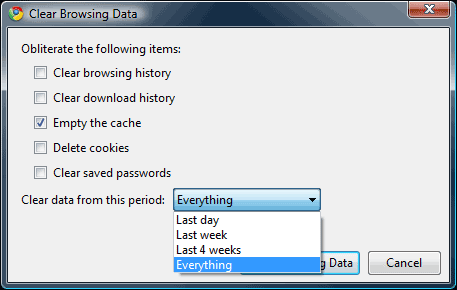How to fix ‘waiting for cache’ error while using Chrome?

Friends,
Sometimes when I am using Google Chrome, I come cross "waiting for cache" error. How can I fix it?
Please suggest.