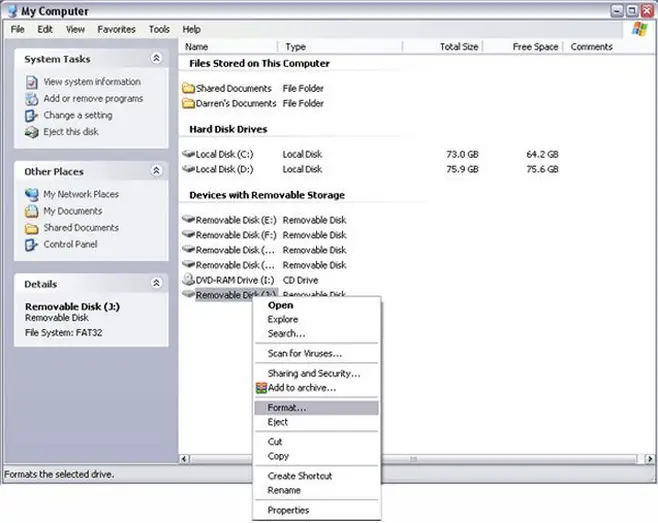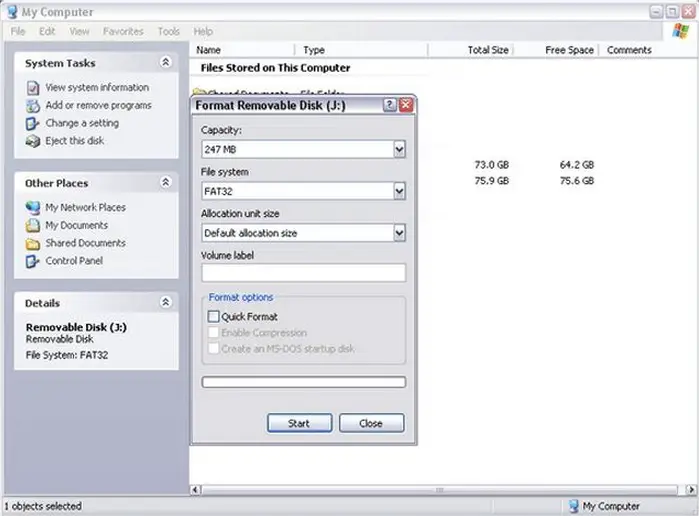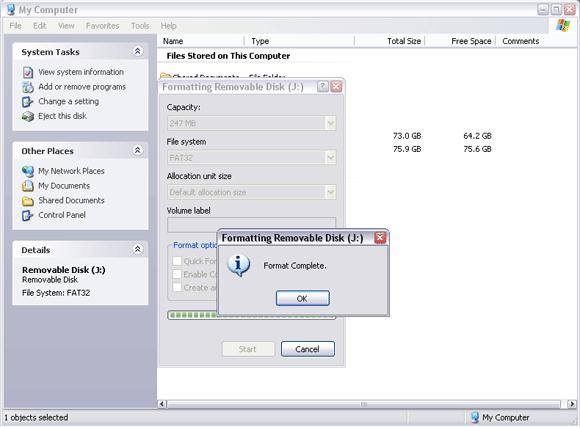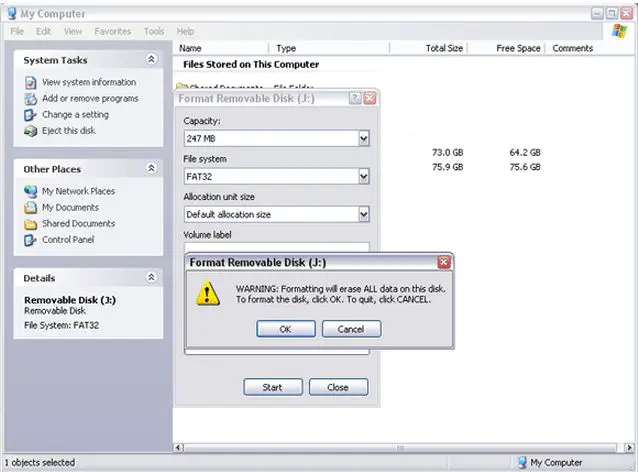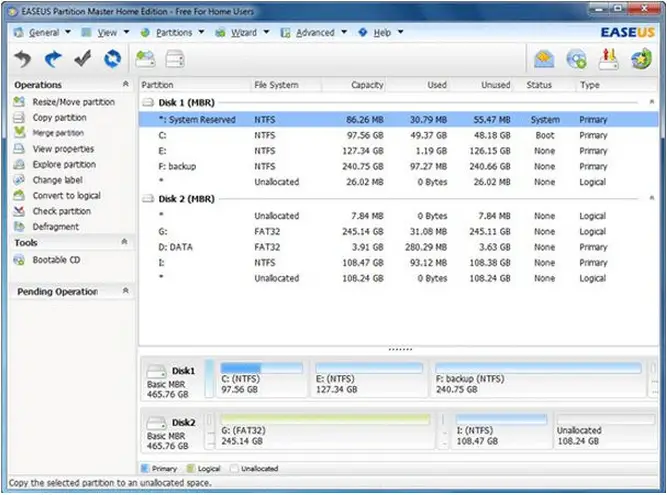Hi Experts!
I have a 4 GB removable USB storage device and I want to know how I can reformat it and delete my old files inside of it. Can someone please help me and send me step-by-step instruction on how to properly do it?
Thank you.
How to Format Removable Storage Device?

To completely format your USB removable storage device, plug the USB removable storage device into the USB port of the computer. The system will automatically recognize it as a removable disk drive.
Go to ”My Computer" and open it, then right click the removable disk drive you have just plugged in.
A menu will pop-up, click ‘Format’ here.
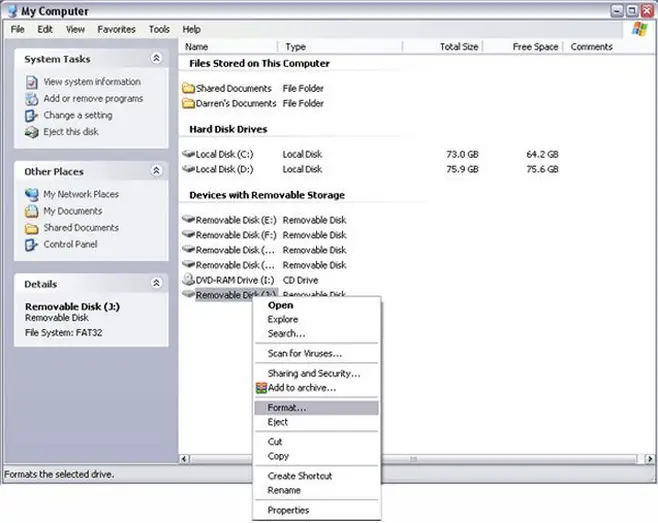
A new dialog box will appear, named as “Format Removable Disk".
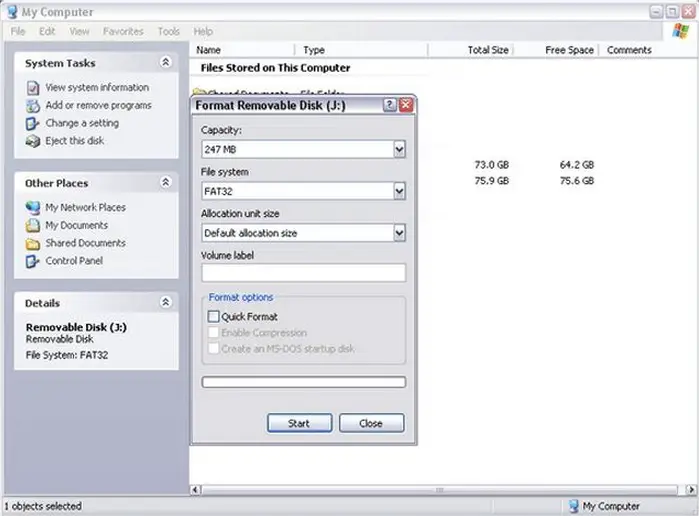
You need to make sure, ‘FAT 32’ is selected under the option File System and ‘Quick Format’ is not selected (i. e. Not ticked or checked).
Click the button ‘Start’.
A warning message will pop-up, informing you that the format action will delete all the data on the removable disk drive. You click ‘OK’ and the process will start, and in a few moments you will have a complete formatted USB removable disk device.
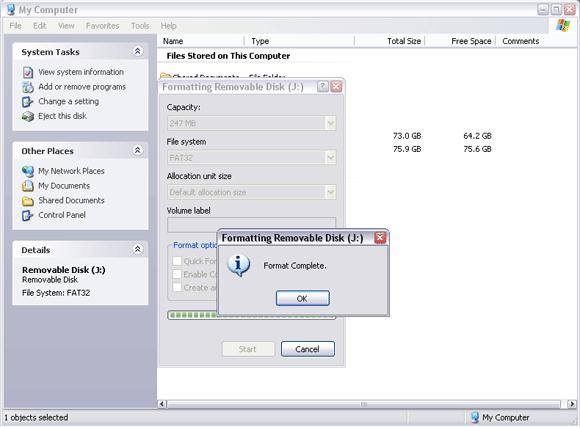
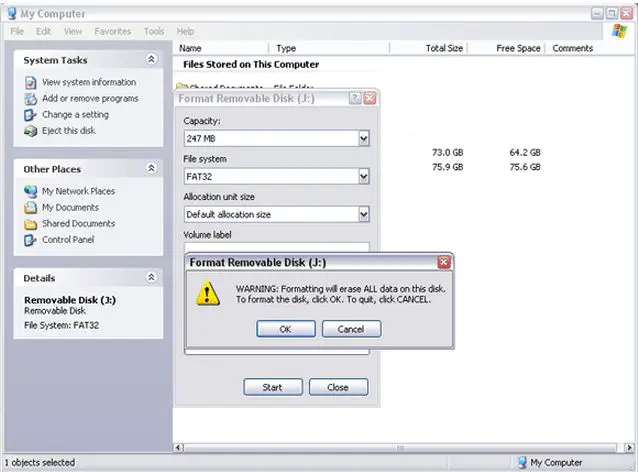
How to Format Removable Storage Device?

Hi,
There are two methods to format any removable media or hard disk drive.
Just open my computer. Right click on your removable drive icon and click format and then on click on start. It takes few minutes and completes your task.
The other one is less difficult. Right click on my computer and click on manage. There should a option Disk Management. Select it and it shows you all drives attached to your computer. Select your removable drive. Right click on it and click on format if it shows a message that your drive is in use do you want to format it. And then click on ok.
How to Format Removable Storage Device?

It is a very easy task if you want to delete your files from your flash drive.
The steps are as follows:
-
Connect the USB storage device to the computer.
-
Ensure that you skip or close auto play in case it opens.
-
Then go to start, and then My Computer. Click on My Computer.
-
In My Computer Window, locate the flash drive from the drives listed.
-
Right click on it, and then choose the format from the list of options.
-
A message warning you about the dangers of formatting the USB storage device will come up.
-
Click OK to proceed, and then choose to the 'Quick Format' option.
-
Within a short time the format process will have finished and everything that was on it will be removed.
Regards,
Thompson Locker
How to Format Removable Storage Device?

Dear Andrew,
There are 2 ways to format your external device,
1. Through Windows:
A: Connect your removable device to USB port.
B: Then go to my computer, right click on your removable USB device.
C: Then select format.
D: In the dialog box, leave all format options as unchecked and click on format, do not make changes in any box.
If this doesn't resolve your problem then look for the following option.
1 Click on start.
2. Click on run and type cmd.
3. It will open command prompt, then type cd.
4. It will take you out of all the directories and put you on command prompt.
5. Then type format drive name : e. g format f: (assuming that USB drive is on f:, this you can check on your system).
This will format your USB drive.
Regards,
Anurocked
How to Format Removable Storage Device?

Manage removable storage device partitions:
USB flash drive and memory card are the common types of the removable storage device. They are used for the storage of the data. The main reason for using the removable storage device is the ease of portability. That is the ease with which the data can be transferred. The data are of importance and is necessary for the movement in some cases.
Now partition manager software – EaseUS Partition Master works with a removable storage device. You can enjoy the partition management on the removable storage device at the same as the hard disk, such as resize/move partition, copy partition, create partitions, delete or wipe partition for USB flash drive, memory card, SD card, etc.
How to resize partition on the USB flash drive?
The Windows built-in Disk Management provides limited features for USB flash drive management. It is not possible to resize a USB flash drive with Windows Disk Management freely. A third party partition manager software like EASEUS Partition Master is necessary to resize USB flash drive.
1. Choose the right edition of EASEUS Partition Master and install it. After that, launch EASEUS Partition Master.
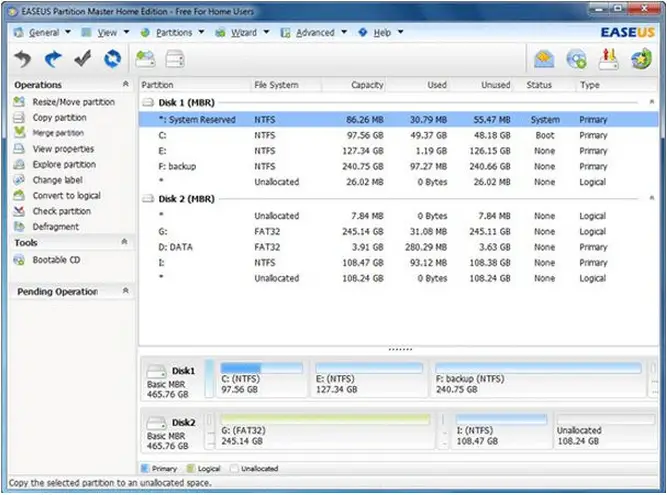
2. Select the partition on the USB flash drive.
3. Right click the selected partition and select "Resize/Move partition".
4. Drag the boundary of the partition to any size you want.
5. You will have a smaller partition after clicking Apply.
Besides resizing partition on the removable storage device, EASEUS Partition Master can format, create, delete, wipe partition, etc. on the removable storage device.
How to Format Removable Storage Device?

I'm very lucky today, I found this thread and I also want to format my USB device. Thanks, Gautham Blaze for providing a step by step guide with pictures.