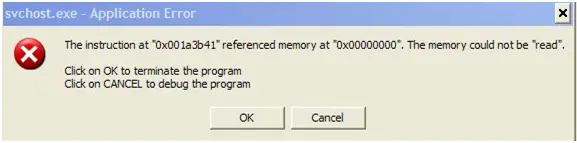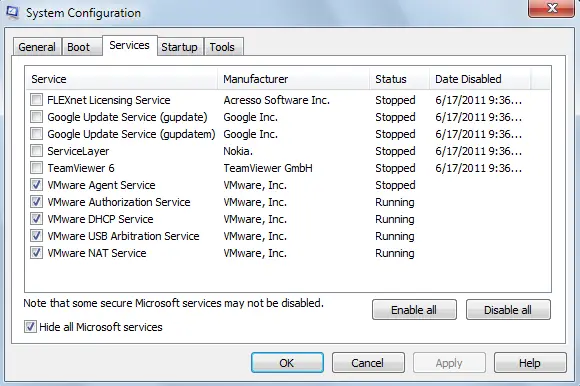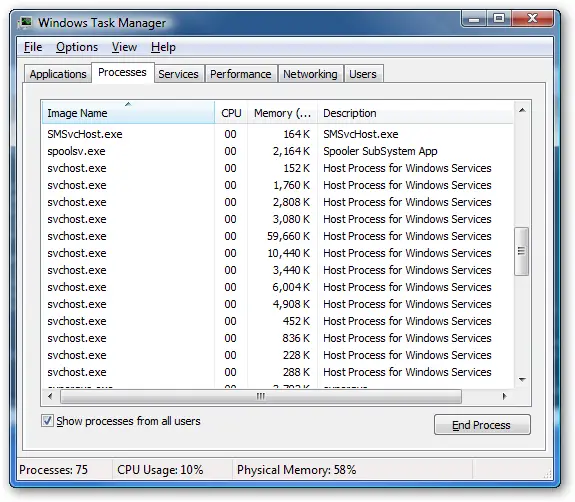Hi all,
I would really appreciate, if someone told me what this error means:
The instruction at “0x001a3b41” referenced memory at “0x00000000”. The memory could not be “read”.
Click on OK to terminate the program
Click on CANCEL to debug the program
OK CANCEL
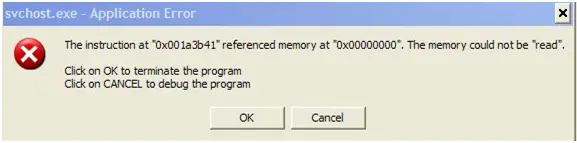
I am using Windows 7 Pro and the error started appearing roughly three days ago. I don’t remember installing any new software or any updates on my machine. This message has become constant on my machine and no matter what I do, they do not disappear. They appear about five minutes after starting my machine and keep appearing and re-appearing after every 30 minutes.
Clicking on OK button will often result in the computer becoming non-responsive and trying to access the task manager makes the computer to hang. So I resort in pressing and holding on to the power button every time the messages appear which now means I have to restart my machine every time the error appears. Clicking on the cancel button makes the messages appear more often.
I have AVG Antivirus installed on my machine and so I ran a full scan and the scan came up empty. I have even downloaded the latest AVG updates and re-scanned my machine and still nothing relating to a virus. I would appreciate any suggestions to get rid of this error message. Thanks.
How to get rid of memory error

SVCHOST.EXE – Application Error (The Memory could not be read)
The instruction at “0x001a3b41” referenced memory at “0x00000000”. The memory could not be “read”.
Our concern here is the SVCHOST.EXE, the question is why this SVCHOST could not reads from the memory. Let’s study first the function of this file or application.
Let’s start knowing what is SVCHOST.EXE is. According to Microsoft, SVCHOST is the generic process hosting the Win32 services. Win32 services such as Live Updates, Firewall from Microsoft Windows, Microsoft Windows Themes, Fax Services, Plug and Play devices, Networks and many more.
These services are in DLL files or the Dynamic Link Libraries where these libraries are functions and procedures are stored to make loading of services dynamically. Microsoft Windows are not using EXE (executables) and COM (command) files now a day. They just stored the function in a dynamic link library to call it dynamically anywhere in the windows environment. Sometimes services are use not just once but as many as an application needs the service. And that’s the rule of SVCHOST.EXE to load services stored from DLL files or from Dynamic Link Libraries.
When you are starting your computer, as Microsoft Windows operating stats up, the operating system checks entries of services on the registry to run before the windows completely loaded. There are some services available in Windows environment that is run automatically and some of them are manually run. SVCHOST.EXE rules in this case. SVCHOST.EXE will generate a process from the start-up of your windows for the services needed or automatically set to run. SVCHOST.EXE generates multiple processes and each process contains group of services and that is why you will see a multiple process of SVCHOST in your task manager. Grouping of generic process makes debugging controllable because they have the group of separate services.
There are times that you will see an SVCHOST process occupying high resources in CPU and Memory. Normally, this is because of running the Automatic Update service. Automatic Update is running at background, download new applications, bug fix and new updates from Microsoft server. But as the process of SVCHOST uses almost 100% of your CPU and memory resources, that’s not the normal process. Some worms or malwares creates and entry on the registry and modify the SVCHOST start-ups to run the malware dynamic link library so that you will just see a normal process of SVCHOST but behind that process it has malware in the generic host.
You can see what is running under the process of each generic process created by SVCHOST.
-
Open your CLI (command line interface). Click start then run, on the run dialog type cmd.exe.
-
On the command prompt type tasklist /SVC the presses enter. If you can’t see entries from SVCHOST because the screen scrolls too fast try adding pipe more in the command: tasklist /SVC | more.
Most of the problem that the SVCHOST cannot read the memory is because the memory is full or there are too many process including pending process on the queue. One of these causes is the Automatic Update.
To solve this issue, you must turn-off your automatic update. To turn it off:
-
Go to your desk top and right click on you’re My Computer icon the select properties on the pop-up menu.
-
Select Automatic Updates Tab.
-
Select Turn Off automatic updates on the option button.
-
Click Ok.
How to get rid of memory error

An error related to svchost.exe might be a serious problem. This process is a name for services that run from dll. The dll or dynamic link libraries are acts as a container for internal windows services. But this dll cannot be loaded directly to Windows that’s why Microsoft had made the svchost.exe to act as a bridge for dll files.
You will notice that when you open the task manager you will see several svchost.exe that are running. Each of this runs several services that are needed for Windows functionality. So if an error occur in one of svchost.exe if will affect other services that are needed for windows. For example, a single svchost.exe runs 3 services that are related to user interface or a firewall, then it will a serious problem with it.
You can track down the problem by stopping some services that are not usually needed. Access the msconfig, click Start type cmd on the search field and press enter. A System Configuration window will appear. Select the “Services” tab, then click the check box “Hide all Microsoft services” then disable all the Services that remains. See image below.
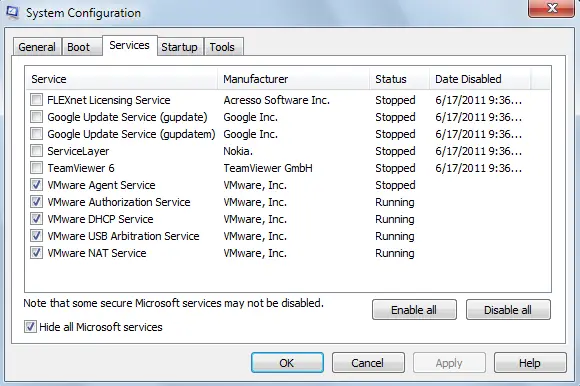
Start your computer. If the problem was solve then enable the services one by one by repeating the previous process. This will cost you a lot of time but this might help you in tracking down the source of the error. If enabling one service brings back the problem then definitely, that service is the cause of the issue.
Another way is, if the error appears again, check the CPU usage from the task manager. To access the task manager, press CTRL+ALT+DEL on the keyboard. Select the task manager from the list of options. At the bottom of task manager you will the CPU usage by percentage, it the usage is about 90%-100% then the problem was caused by a virus. Run again the AVG but your computer must be in safe mode. See if it detects any virus. Check again your computer after the scan is completed.
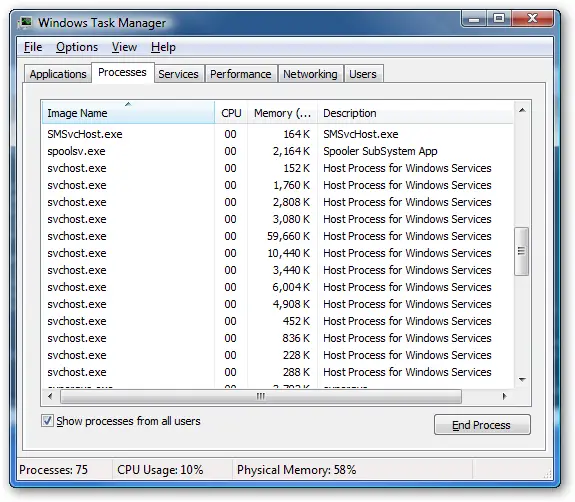
Use a registry cleaner to clean and fix errors in your registry. There might be a invalid entries in the registry. You can use ccleaner or registry fixer to clean and repair your registry.
If you have recently update your windows and this include update dll then try re-register the update dll. Open again the command prompt by typing cmd on the search field of start menu. Every time you type each command line, press enter.
Type:
regsvr32 wuapi.dll, regsvr32 wuaueng.dll, regsvr32 wuaueng1.dll, regsvr32 atl.dll, regsvr32 wucltui.dll, regsvr32 wups.dll, regsvr32 wups2.dll, regsvr32 wuweb.dll
Exit the command prompt windows and restart your computer.
If none of the above solutions work. Then you might need to repair your windows installation. This will surely fix the svchost.exe error.