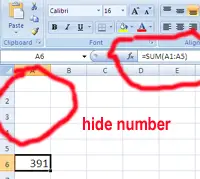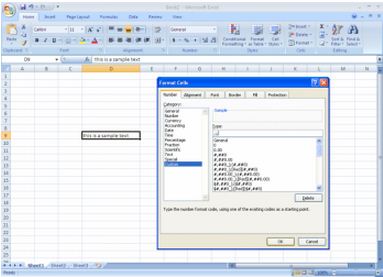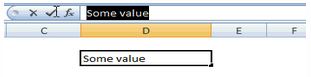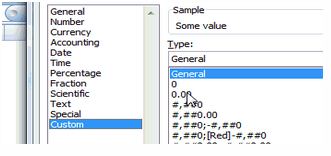My friend gave me an Excel workbook. It's made in Excel 2007. I see that it has three hidden numbers.
But it shows the result that I use in the formula. It can change but still hidden.
When I go to that cell the number show in formula bar.
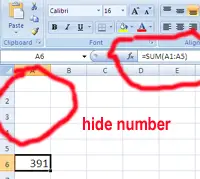
How do I hide the number in that cell?
Who knows how to work with this matter?
How to hide data from a cell

Hiding the contents of a cell in Microsoft Excel 2007 workbook is quite an easy trick to do.
What you have to do is to:
-
Open Excel 2007 spreadsheet and enter the data that you want to hide in the cells of the sheet.
-
Select the cells to be hidden and press right click button from your mouse, a menu will be displayed with different options, select the format cells by clicking on it.
-
Format Cells dialog box will appear with different tabs in it.
-
Choose the Number Tab and Select the Custom option in it.
-
Press three times semicolon in the text box as the formatting code. Just like ";;;" without double quotes.
-
Press OK. The contents in the selected cells are hidden now.
Example Image is given below.
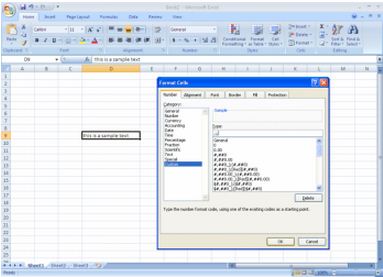
Answered By
ramsikka
0 points
N/A
#115868
How to hide data from a cell

The snapshot which is given in question easily describes what is in it. The cell which is highlighted i. e. A6 includes ‘391’ as content. Formula is applied on this cell A6 SUM(A1:A5).
The contents in cell A1 to A5 is hidden by using the FORMAT explained below.
-
Select the cells that contain data you would like to hide. You can select cells by clicking on them and using the SHIFT or CTRL keys on your keyboard to select additional cells.
-
Choose the "Format" menu and click "Cells" to open the "Format Cells" dialog box.
-
Click on the "Number" tab in the "Format Cells" dialog box to display the formats that can be applied to Excel cells.
-
Select "Custom" from the "Category" text box so you can type your own custom formatting to hide your selected cells.
-
Press SPACE 3 time in the "Type" text box to tell Excel that you want to hide the cells.
-
Click the "OK" button to close the "Format Cells" dialog box and hide the selected cells.
In the previous answer given by ALBERT it will show semicolons.
But it must be blank so you must use space instead of semicolons.
How to hide data from a cell

On the worksheet, choose the cells you want to hide.
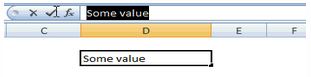
Press CTLR+1, the image below will appear, select number tab and Choose Custom as the type.
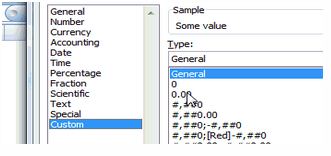
Write the formatting number as ;;; in the Type Text Box then press enter. This will automatically hide the cells.
To reveal the hidden values, choose General in the Category list and press enter on your keyboard.
How to hide data from a cell

Dear Paolytaviena,
As you asked about the hidden values of a cell in an Excel Worksheet this can be done very easily by following the steps below:
METHOD
-
First of all select the cell you want to hide data in.
-
Select format cell dialog box from the menu bar or just Right click on the selected cell.
-
Now go to number tab.
-
Select custom as the type.
-
Type ;;; or three times spaces in format (generally we type here 0.00,000) or some other number formats.
-
Press OK and now the contents of the cell are hidden but remember that the contents still participate in formula.
I hope this answers your question.
Best regards.