Asked By
kawsar
0 points
N/A
Posted on - 11/01/2011

How to hide the photo from Facebook chat option during chat?
How to hide the photo from facebook chat option during chat?

By default, Facebook will show the pictures of people who you are chatting with. Pictures are very convenient because you will be able to quickly see who said something without reading the chat name. Very convenient though but pictures do take a lot of space. To hide pictures in the Facebook chat, click Chat on the chat button and then click Options.
In the Options menu, check the Show Only Names in Online Friends. That's it, the pictures are now hidden and will not be visible in the Facebook chat. And whenever you logged out and logged in, the settings will still be the same even if you use a different computer.
Answered By
lee hung
75 points
N/A
#99750
How to hide the photo from facebook chat option during chat?

Hello Kawsar,
You can hide your photo on facebook by going to the home option, click on it and then choose the privacy settings option.
Under privacy settings, control how you connect and how you connect with other people on facebook and how the people connect with you. Limit your account so that only people you know can see your profile. Block people that you do not want to connect with and a whole lot of other options that you can choose from.
Limit who can see your wall posts and pictures that you upload: see the diagram below.
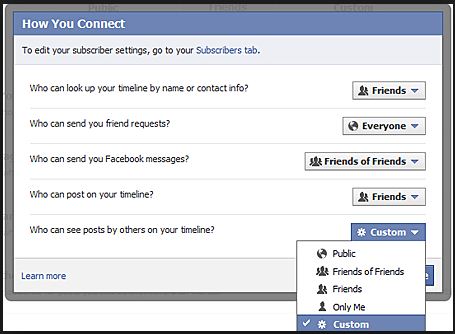
Hope this helps.
_
Regards,
Lee Hung













