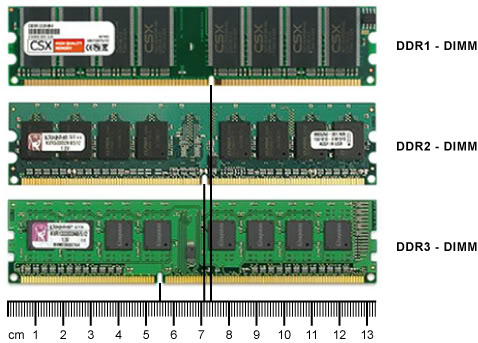Asked By
baileyjed
360 points
N/A
Posted on - 05/27/2011

Hello everyone,
I really need help on my PC. I have an Intel Celeron at home running with a MS XP OS but the performance of the PC is very slow. It takes about 2-3 minutes before an application opens after clicking and it usually "hangs" for most of the time. I have tried removing useless applications and software, reducing CPU usage and display settings but still my PC is very slow.
I cannot spend too much on upgrading the PC because I had spent a lot of money trying to fix my monitor, so.
Can anyone help?
What to do?
Thank you.
Answered By
seangel
0 points
N/A
#104681
How to improve CPU performance without spending too much

Hello Baileyjed,
Here's my solutions to make your computer improve without spending money.
And I'm hoping that it will do help you a lot.
-
If your memory RAM is not that upgraded, let say if your RAM is 512 MB below. Avoid opening many internet browser and more application at the same time. Because it can start slow down your computer. And you may also do the next method.
-
Cleaning of your internet browser can avoid slow computer. Go to start, click control panel. Click Network and Internet Connections then select Internet Option. And in the browsing history check the delete browsing history on exit then click Delete. Check all the check box, wait for a second then click Apply and OK. If still running low look for the net method.
-
Let's do to adjust your performance option. Click start then select control panel. Pick the Performance and Maintenance then Adjust visual effects.
-
Now on the radio button select Adjust for best performance option.
-
Then click Apply and OK.
-
Then now let's proceed with the disk defragmenter.
-
Do this for at least once a week/month. Ok, let's start to defragment.
-
Go to Start, All Programs then click Accessories, System Tools and then select Disk Defragmenter. Right click the Drive C your main system logical drive and click Defragment. Then restart your computer.
-
Another method is to check the logical drives volume for errors.
-
This is what we need to do, go to Start and click My Computer.
-
Right click your main local drive C and click Properties.
-
Now, click the Tools tab then click Check Now under Error-checking and click Start.
-
When the Disk Cleanup utility done cleaning up and the disk cleanup disappear.
-
Restart your computer.
One more thing is to clean your Disk. Just follow this steps:
-
Go to Start, All Programs then Accessories and System Tools now select Disk Cleanup.
-
Wait after the scanning ends, then after the scanning Disk Cleanup Box will open.
-
Select all the boxes. Click OK then select Yes.
-
You may clean your memory RAM. Just remove your memory RAM on your computer then clean it using eraser. Carefully rub the golden surface only and when your done with that. Get a soft cloth to clean the particles of eraser. Then insert it now to your computer.
-
Please also update you drivers. Just go to start, right click My Computer and select Manage. Click Device Manager click tab. On the devices right click and select scan for hardware changes. It will automatically look for the latest updates for your drivers.
-
Scan the whole computer. Having viruses in your computer can affect software & hardware. Your computer can't work properly and can't work fast because of the viruses. Better have updated anti-virus so it can detect the viruses. When one of your file affected by virus, you have to remove it.
-
Check your CPU if there is a lot or dust or dirt. Specially in your fan, you have to remove the dust/dirt because it can affect your System and your computer won't work properly. It can also affect your MOBO. So better clean your CPU to work your computer properly.
Answered By
francois
0 points
N/A
#104682
How to improve CPU performance without spending too much

Good Day,
First I suggest you upgrade your hardware, I'll show you some information about the Hardware to upgrade and to let you be familiarized with each.
-
Processor – This is the Brain of your computer, this carry out the main functions of your computer. What is the Model, number of cores, and GHz of your Processor? Here is a list of Intel Celeron Processors:
https://en.wikipedia.org/wiki/List_of_Intel_Celeron_microprocessors

-
Motherboard – This is the home of your hardware, (Rams, Processors, Power Supply, Hard Disk Drive Etc.)
Note: That Motherboards have different compatibility, Example an old model of motherboard can only support SDRAM, and AGP types of Video cards.

-
Random Access Memory (RAM) – Is the hardware on your computer where the OS (Operating System) application programs, and data in current use are kept so that they can be quickly reached by the computer's Processor. What RAM Does your motherboard support:
-
SDRAM (Synchronous Dynamic Random Access Memory) – This is threw oldest and slowest type of RAM used in computers,
-
DDRAM (Double data random access memory) – This is faster than SDRAM this doubles the speed of SDRAM.
-
DDRAM 2 – This is more faster than DDRAM1 this doubles the processing speed of DDRAM 1
-
DDRAM 3 – This is the latest RAM and this is so far the fastest ram nowadays DDRAM 3 doubles the speed of DDRAM 2.
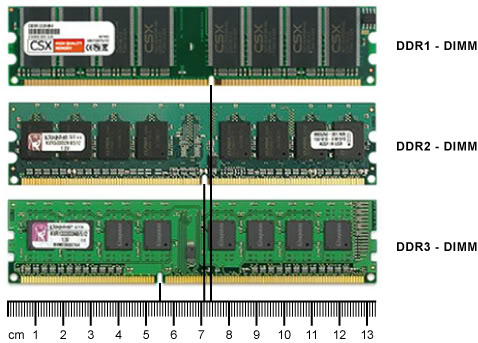
-
Video Card (if you are using any) – This is an expansion card for Optimizing the graphics generated on your computer mostly used on gaming. There are 3 types of Vide cards:
-
AGP – This is the oldest type of Video Card this has limited graphics support.
-
PCI – Better than AGP.
-
PCI-Express- This are the latest types of video cards and supports most of the games depending on the model and memory.
To Know what Video Card you are using see your Motherboard and take note of the slots shown below.

-
Hard Disk Drives – This is the storage of all the data on your computer.
-
40 gigabytes
-
80 gigabytes
-
120 gigabytes
-
250 gigabytes
-
320 gigabytes
-
500 gigabytes
-
1 terabytes
-
Other Specs of your Computer.
First:
Find Deals on Internet Market where you can have Affordable deals and can that will be compatible with your hardware. EBay for example offers Computer Hardware for upgrade.
Second:
Your Computers Performance will be Faster When it is Clean, your computer accumulates lots of files, most of these files are not needed and causes slows your computers performance, Clean up your Hard disk with Disk Cleanup Tools. The most common areas purged by the Disk Cleanup tool are:
– Temporary operating system files.
– Temporary internet files.
– Temporary program files.
– Downloaded program files.
– Recycle bin files.
– And setup log files.
To Use this tool, all you need to do is click Start > All Programs, Accessories > System Tools, and then Disk Cleanup.
Third:
Programs Opened When You Start-up your Computer Also Slows Down your Computer, You Can Turn Off Unnecessary Programs or applications by Accessing your MSCONFIG. To Access This Go to Start > Run > Type in MSCONFIG > on the msconfig go to Startup and Uncheck the applications that is unnecessary or your not using.
Fourth:
Viruses, Worms, Trojans makes your computer slow, this will also destroy, delete corrupt files on your computer, make sure you are using an updated antivirus, always scan your computer i prefer once a week.
Fifth:
This will be your Last Resort Reformat your Computer with a fresh Operating System, note that OS also Depends on the Hardware, there are Recommended requirements to use types of OS you will be Installing on your Computer.
I Hope this will help you.