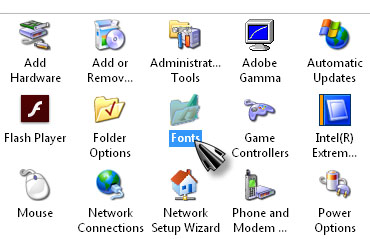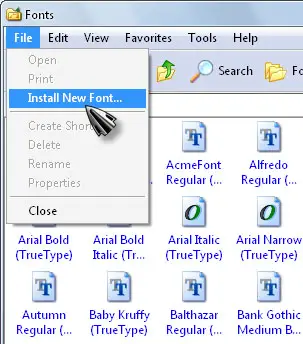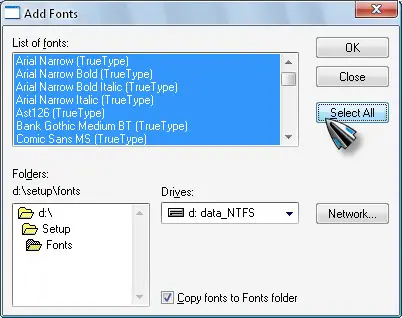How to install free Adobe Disney font style in PX?

I have Windows XP installed and was wondering if someone will guide me to install free Adobe Disney font style on my PC.
Any kind of help would be appreciated as I’m new to PCs.