Asked By
saad kalwar
10 points
N/A
Posted on - 08/20/2016

With the growing technology, we are new ways of our comfort. We can use monitor screen as a television too. How to install a second monitor?
How To Install A Second Monitor Through Different Ways?

We can use multiple monitors together for our convenience. We can use second display as extra desktop. We can also switch between monitor and television.
Method 1:
Step 1: See the plugging of the monitor. If the connection is horizontal, then it is connected to the graphic card.

Step 2: Make sure both the connection needs to be attach with the same graphic card.
Step 3: Determine the available ports using the Graphic card. On the basis of it, you can connect your monitors.
Step 4: HDMI- It helps in transferring sound and image in the best quality way. VGA- It has an analog output. DisplayPort- It is for 4K display. It is a digital connection.
Step 5: Attach your second monitor by doing power down of your computer.
Step 6: After right clicking on the desktop, choose Properties and then Settings and then Multiple Displays.
Step 7: You can choose several options such as Primary Only, Second Only, etc and can switch between the screens by pressing Windows key+P.
Method 2: For Mac.
Step 1: Buy adapters in order to connect new monitors to old computer and also check the available ports.
Step 2: For connecting, power down your Mac.
Step 3: Choose Apple menu and then System Preferences then Displays and then finally Arrangement tab.
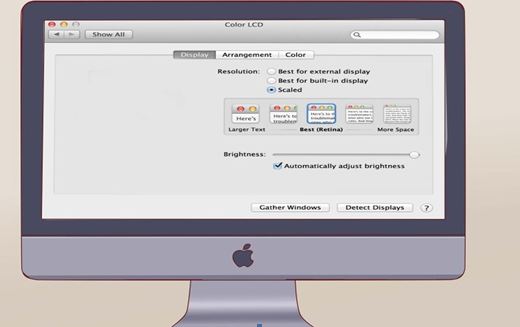
Step 4: You need to select a resolution that works on both the monitor.













