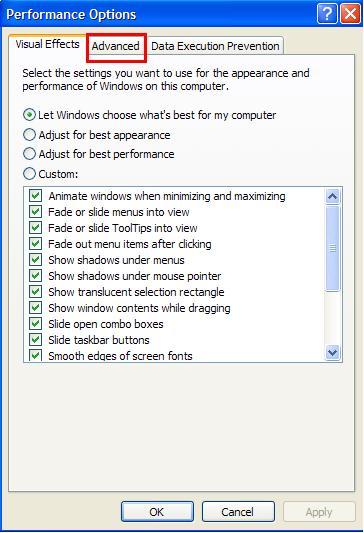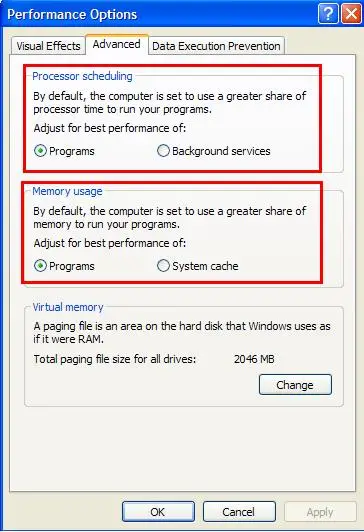How to keep a PC running at peak performance?

Hi Experts!
I want to know how to keep my pc running a peak performance? How can I optimize and increase the speed? There are times that I am using my PC in editing videos, pictures, uploading large files, downloading files from the internet and web browsing. The tendency for this if we do all this at the same time is my computer will run slow. How can I make my computer run faster? Does anyone have a suggestion? Please let me know.
Thanks.