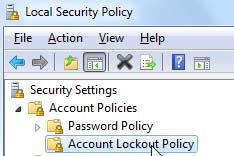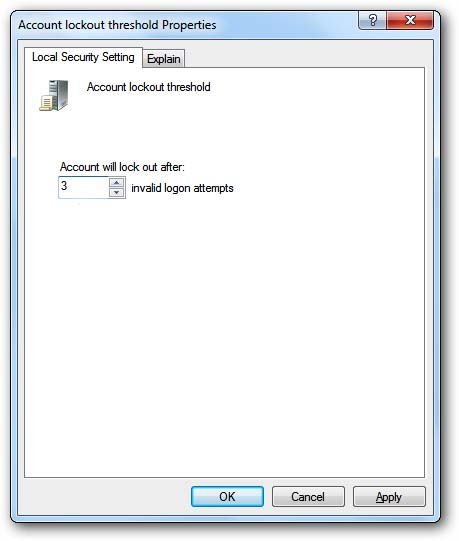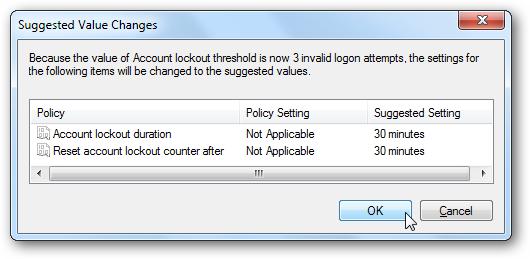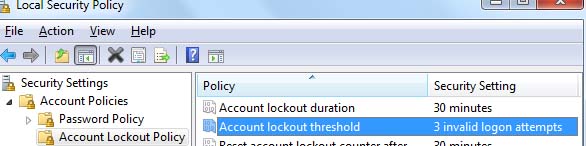Asked By
roger ford
10 points
N/A
Posted on - 08/10/2011

My Windows Vista Computer has a User account password, so no one can easily access it without my permission. But when I'm not at home, a relative is trying to access it and keep guessing about my password, to open my computer.
Is there a way that I can temporarily lock my logon screen, for a limited attempt to enter an incorrect password.

Help me on this please.
Thank you.
How to lock User Account Logon?

This is an easy procedure and you can do it both in GUI and Command mode. Just follow the procedure given below accordingly and you will get the solution.
GUI mode:
-
Click on the start menu -> type here “Local Security Policy” in the search box -> press enter.
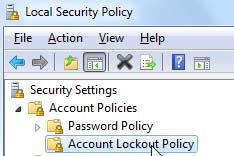
(If you are a Windows Vista and Windows 7 users of Business, Professional, Enterprise or Ultimate version, only then you can access Local Security Policy. For versions of Starter, Home Basic, Home premium you need to go to command prompt which are described in the following sections).
-
Now double click on the “Account Policies” given on the left pane -> select “Account Lockout Policy”.
(Default settings here say that you won’t be automatically locked out when an incorrect password is given).
-
To change settings, double click on “Account lockout threshold” -> enter the number 3 in the opened dialog box (this is the number of times you want to try prior to your account locks out).
-
For setting the duration (or changing the duration) of your Account lockout, Windows will prompt you to set the duration for locking out (for example you can set 30 minutes or any other time here).
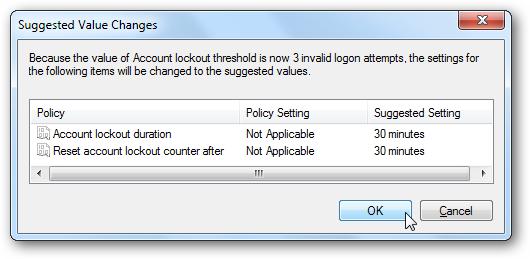
Now you can give a try using your new setting of Local security policy. Enter wrong passwords for a certain time and the system is locked out for certain duration.
Command Prompt:
-
Clicking on the start menu you need to type “cmd” in the search box and press enter to go to command prompt (if you are logged in as administrator); else after typing “cmd” in the search box, you will be pointed to Command Prompt-> right click on it and select “Run as administrator”.
-
For listing down the current password policy you have to type net accounts in the command prompt. The default setting will show you- Lockout threshold:Never
(That means, the account will never be locked out in case of giving password incorrect).
But to lock the system you have to write following command-
Net accounts /lockouthreshold:3
(That means, after giving password incorrect for 3 times, the computer will be locked out).
For setting the duration (for example, 30 minutes or any other) for locking out the account in case of giving the password incorrectly, you have written following command-
Net account /lockoutduration:30
To set the timer for choosing how long to wait prior the wrong password login count is reset, you have to type the following command-
Net account /lockoutwindow:30
How to lock User Account Logon?

You can apply multiple passwords on your system and not can make it to be used by someone else. But if you block your account then you will be able to your PC yourself may be so you need to make such a solution that will help you to not to put you in trouble.
You can apply a password on your boot menu and after this another password to your window to apply the boot menu password many system supports booting password this can be applied by pressing the F2 key several times when your PC is booting in many old PC the key may be DEL + enter either of F2 so you can check one that suites you.
Then after you found the menu you have to go to the passwords and apply password to your PC. Then it will be protected by two passwords and anyone can not break down two passwords.
I hope this this help you and you will appreciate my ideas.
How to lock User Account Logon?

Thank you for your attention to my problem. I am truly grateful for the help you provided.