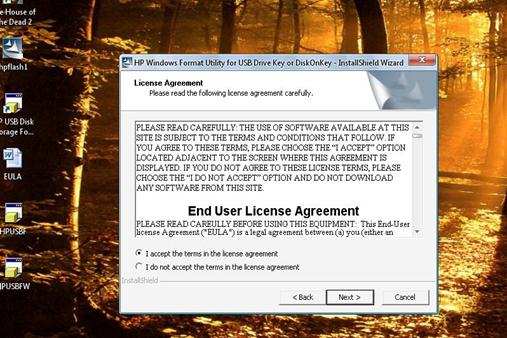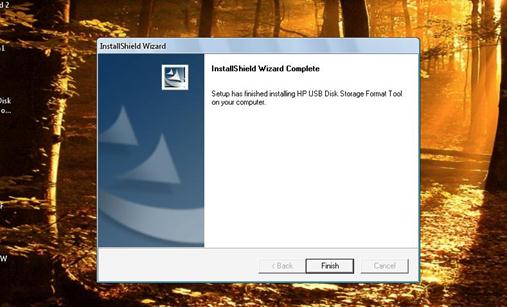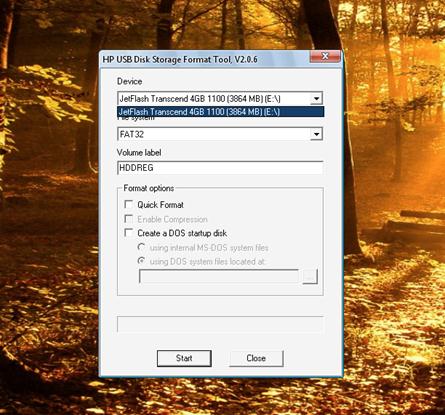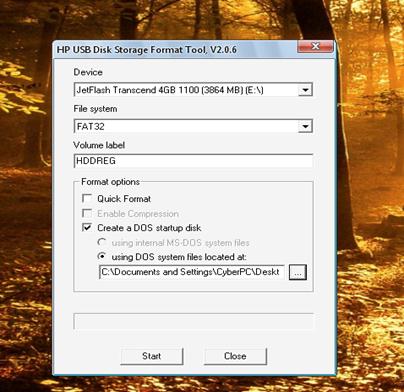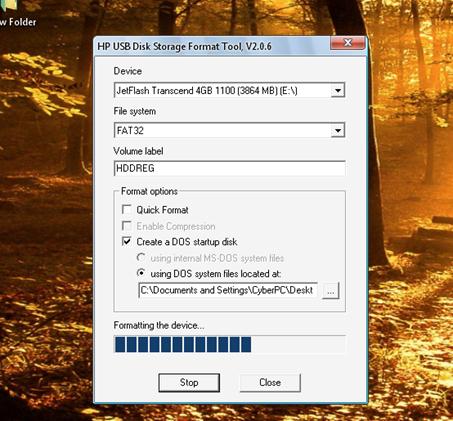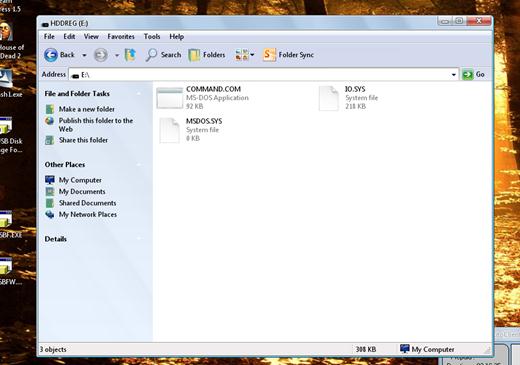Asked By
anonymous
7060 points
N/A
Posted on - 03/07/2012

Hello,
I want to make my USB bootable so I need some tips about making bootable disk.
I have 16 GB SanDisk pen drive.
Please fast answer.
How to make bootable USB Disk

HI there, hope this solution can help you a lot.
Creating a Bootable USB disk is way better than using an installation CD/DVD. The installation process is faster than Installing OS using a CD or DVD, plus you get to save yourself from the frustration of having a "one-scratch-you-can't-use-me-anymore" CD/DVD's.
There are various tools that you can use to create a bootable USB (e. g. HP Flash Utility, unetbootin, wintoflash, etc.)
BTW Make sure to back up important files from your PENDRIVE before proceeding to the first step because this Process includes formatting of your PENDRIVE, and it will erase the files on it.
Bootable USB Pen
Things that you need
USB
-
Your System Files (I will be using Windows 98 MS DOS).
1. Open the hp flash1 application to install HP Formatting Tools.

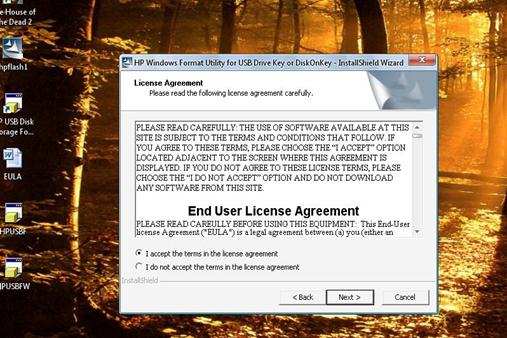
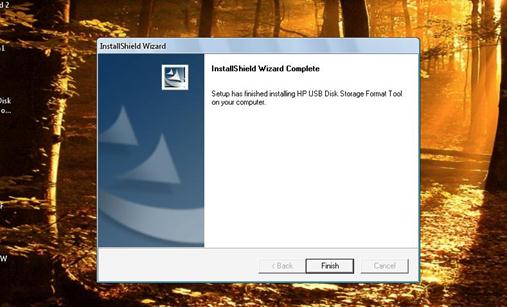
2. Run the program.
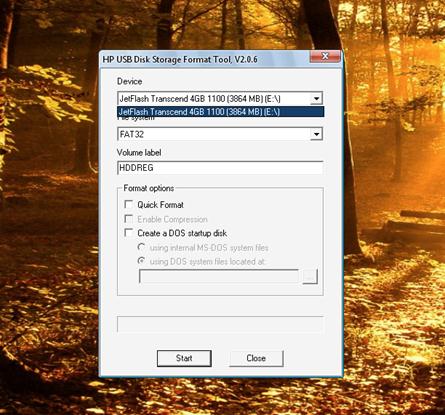
3. Choose the Pen drive that you want to format and make sure to set the file system to FAT32, ad you can also Add your desired Volume label. For this I typed “HDDREG”.

4. Under Format Options, check the box beside “Create a DOS startup disk” and browse by clicking to locate the folder that contains your System files. Then hit START.
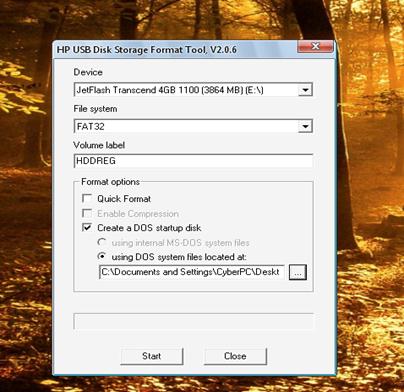
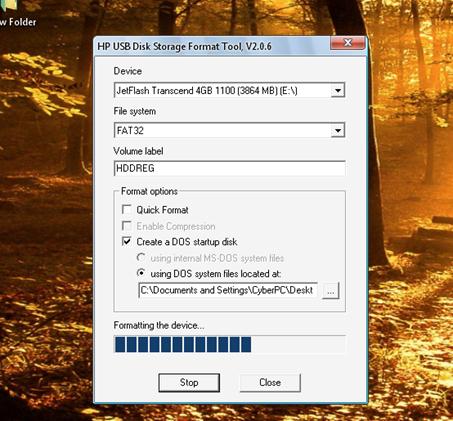

5. After following the steps above. You can check your flash drive if it contains any files by opening the Drive folder.
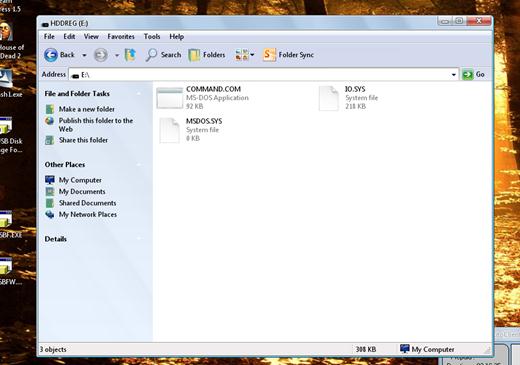
Restart your computer and Boot with your Bootable USB Flash drive by clicking the Booth Menu.
How to make bootable USB Disk

Hello,
Making a bootable USB is very important for Laptop users because it allows them to easily install the OS and can make it even faster than regular CD installation. Please follow these instructions for you to easily create one. By the way, this option is only applicable for Windows 7 or Windows Vista OS only:
Steps:
1. Insert your 16 GB SanDisk pen drive to the USB port on your computer. Ensure that you already create a back up of all the data stored on the USB as we are going to reformat it to make it bootable.
2. Launch the Command Prompt and enter the following commands:
DISKPART then press enter.
LIST DISK then press enter.
Once done entering LIST DISK commands, it will show the disk number of your USB drive.
3. And then enter the following commands below. Press the enter key after each command as these commands are self-explanatory:
SELECT DISK 1 (Replace DISK 1 with your disk number)
CLEAN
CREATE PARTITION PRIMARY
SELECT PARTITION 1
ACTIVE
FORMAT FS=NTFS (the Format process may take a few seconds)
ASSIGN
EXIT
Once done, do not close the Command Prompt as we still need to execute another command later.
4. Insert the DVD OS installer in the CD/DVD-ROM and list down the drive letter of the CD/DVD-ROM drive and USB disk.
5. Enter the following commands on the Command Prompt and press enter after each command:
D:CD BOOT then enter. (“D” is the optical (DVD) drive letter)
CD BOOT and then enters. You will see the below message.
BOOTSECT.EXE/NT60 F: (Where “F” is your USB drive letter)
6. Copy the Windows DVD contents to the USB. After copying, you are done with your bootable USB drive. You can now use this as a bootable DVD on any computer that comes with the USB boot feature.