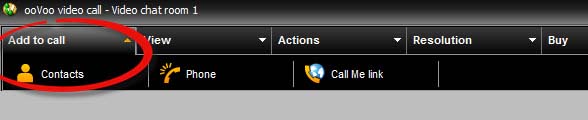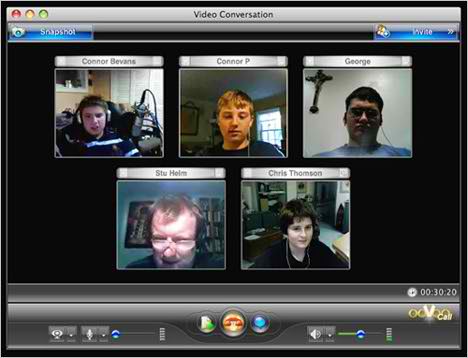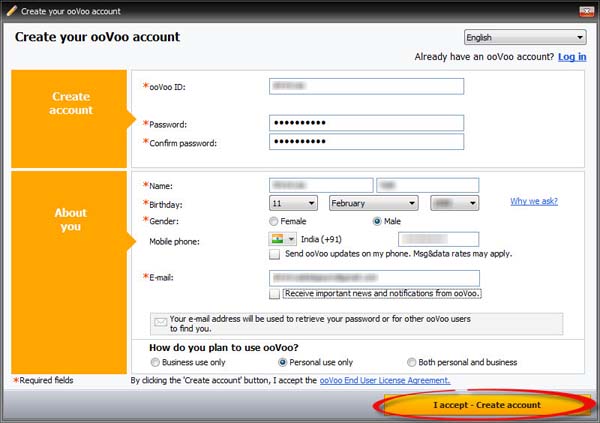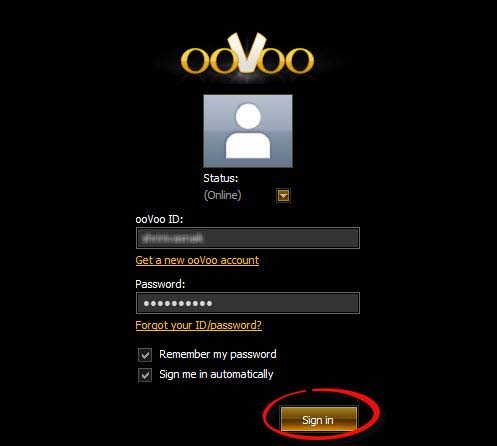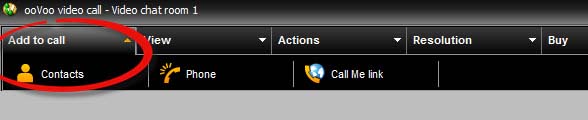I install ooVoo on my laptop and now I want to make a conference call? Please tell me how to make a conference call on ooVoo?
How to make a conference call on ooVoo?

Dear Chet Dambaugh,
Making conference call on ooVoo is almost similar to other conference calling softwares like Skype. The step by step procedure of doing this is as follow.
1. Start a call or video call as you do it normally i.e. select any single user and call him.
2. Add your other contacts or friends by right clicking on them and then selecting the option of add to conference.
3. You can add up to twelve contacts at a time. Mac users can see up to six but can listen to all of the friends or contacts in the conversation.
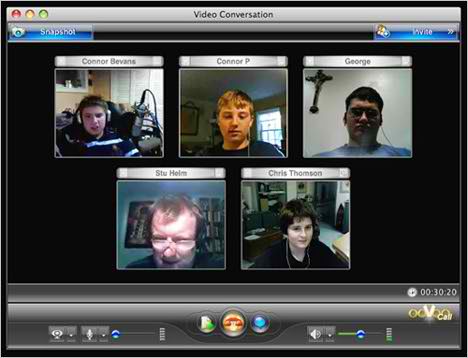
How to make a conference call on ooVoo?

If you have already installed ooVoo on your laptop and you want to initiate a video call or video conferencing with some of your friends, here’s how. Start ooVoo from your desktop and then create an account when you are prompted. In case a user doesn’t have ooVoo yet, visit Download ooVoo for Windows users. For Mac users, visit ooVoo Video Call, Text and Voice.
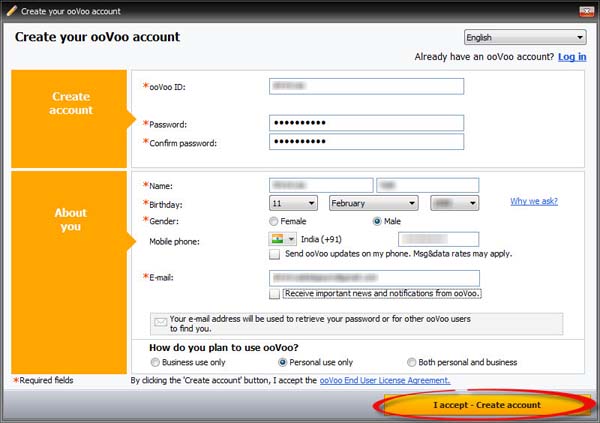
Fill out the form accordingly and when you are done click “I accept – Create account”. Once your account is created, sign in using your username and password. See image.
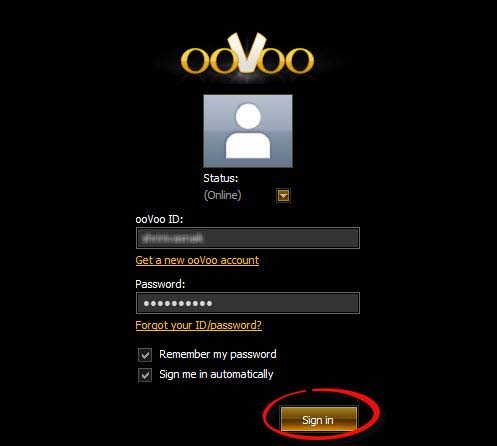
Once signed in, you will see a list of online friends. To begin a video conference, you need first to start a video call with one of your friends. Select a friend and click on the video call icon found on the right side of your friend’s name. The video call will begin on a new window.
Now to begin the video conference, from the menu bar click “Add to call” and select Contacts. Click on your friends you wish to add to the conference. You can have up to 12 people in your video conference. See image.